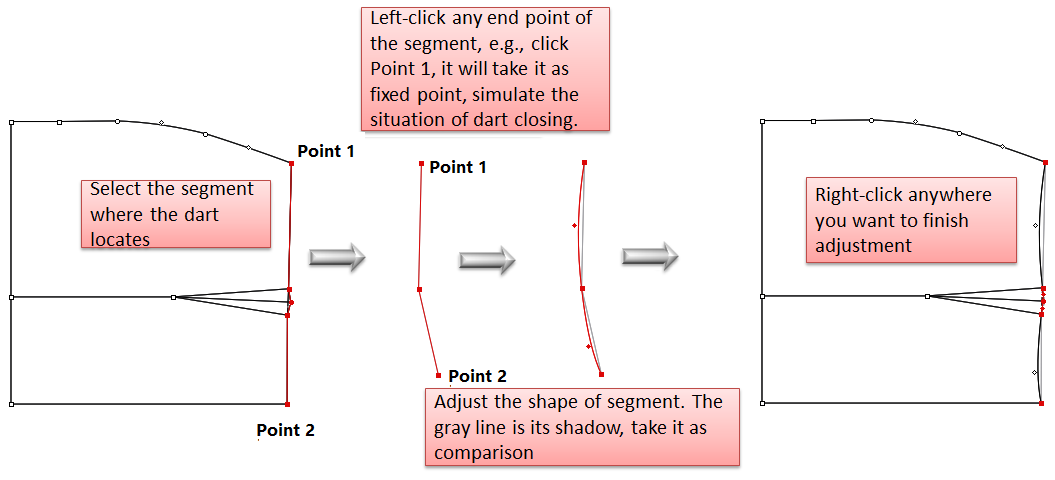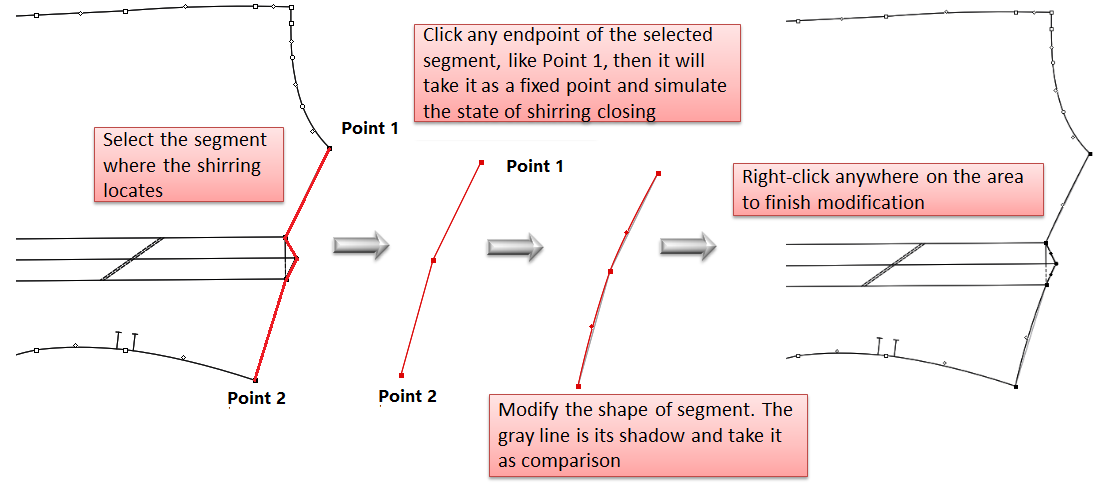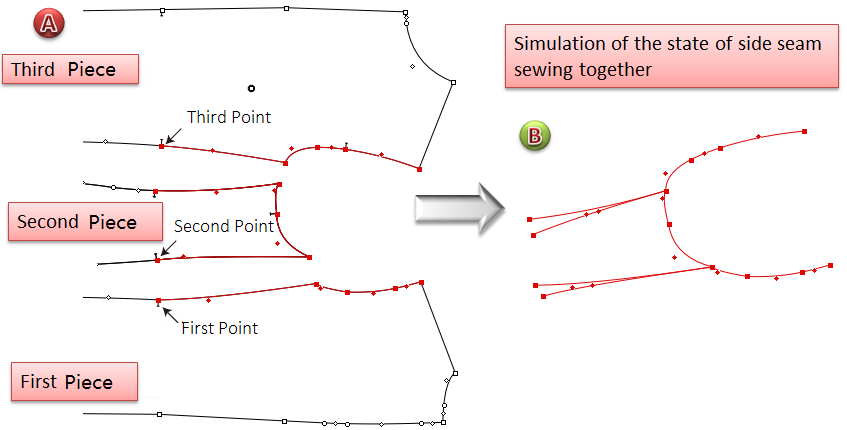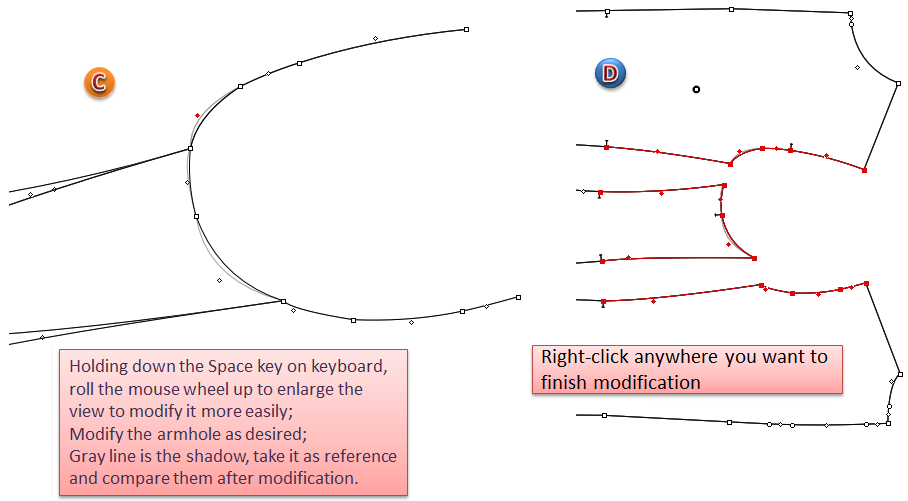Segment Sync¶
Segment Sync¶
Simulate to close the dart(s) / shirring, or merge the pieces together, and to adjust the contour as desired by using this tool.
備註
Before using this tool, recommend the users to enable the Shadow function, so that uesrs can check and compare the results.
Simulate dart closing, modify the segment¶
Select desired element (the segment where the dart locates);
Select
tool;
Left-click any endpoint of the segment (the one you click is the fixed point);
Now it shows the state of dart closing, you can modify the segment by dragging it; (if the piece is too small to modify, press the Space key on your keyboard and roll the mouse wheel to enlarge the view)
備註
Modify it in two ways:
- Left-click the desired point and drag it to the position you wish, release the button; or left-click the segment without releasing the button, drag it to a curve directly.
- Select the desired point, modify it by using the arrow keys on your keyboard.
Modify the segment. Right-click to finish modification.
Simulate shirring closing, modify the segment¶
Select desired element (the segment where the shirring locates);
Select
tool:
Left-click any endpoint of the segment (the one you click is the fixed point);
Now it shows the state of shirring closing, you can modify the segment by dragging it; (if the piece is too small to modify, press the Space key on your keyboard and roll the mouse wheel to enlarge the view)
備註
Modify it in two ways:
- Left-click the desired point and drag it to the position you wish, release the button; or left-click the segment without releasing the button, drag it to a curve directly.
- Select the desired point, modify it by using the arrow keys on your keyboard.
Modify the segment. Right-click to finish modification.
Simulate pieces sewing, modify the segment¶
For example, simulate to sew the pieces together, modify the shape of armhole.
Select the desired segment;
Select
tool;
Left-click the first point (the point on the first section), the second point (the one on the second section), and the third point one by one;
Now it shows the state of side seams sewing together, you can modify the shape of armhole by dragging it (if the piece is too small to modify, press the Space key on your keyboard and roll the mouse wheel to enlarge the view);
備註
Modify it in two ways:
- Left-click the desired point and drag it to the position you wish, release the button; or left-click the segment without releasing the button, drag it to a curve directly.
- Select the desired point, modify it by using the arrow keys on your keyboard.
Modify the shape of armhole. Right-click to finish modification.