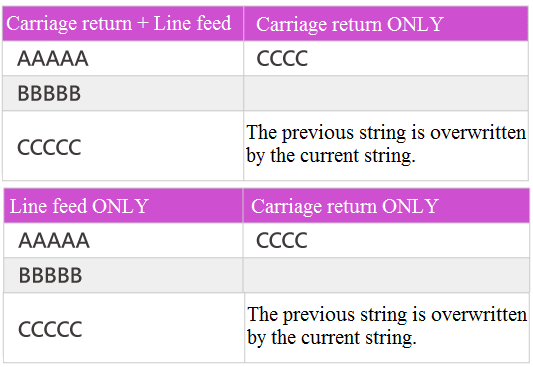Appendix - Digitizer Driver Preference¶
Digitizer driver allows users to work with any kind of digitizer that sends ASCII reports. Most digitizers can send ASCII reports, but a few can only send binary reports.
Parameter Extraction¶
Extracting the digitizer parameters¶
The digitizer must be set up in point mode, i.e. it must send the report only but not a continuous stream of reports when a button is released on the digitizer cursor.
The user must use a telecommunication program, such as HyperTerminal (Windows) / MacTerminal (Macintosh). These programs allow you to see the report format sent by the digitizer to the computer.
In the telecommunication program, set up the communication parameters, i.e. baud rate, data bit, stop bit, parity and communication port (Modem or Printer for Mac/Com1, Com2, Com3 or Com4 for PC).
The values for these communication parameters must be the same for the digitizer and the telecommunication program. Often, it is necessary to try many values to discover the correct parameter values for the digitizer.
- The most frequent values used for the baud rate are 9600, 2400 and 1200.
- The most frequent values used for the stop bits are 1 and 2.
Press any button on the digitizer cursor to test the communication parameters. For example, the digitizer Summagrid has sent these 16 valid reports by using a 16- button cursor.
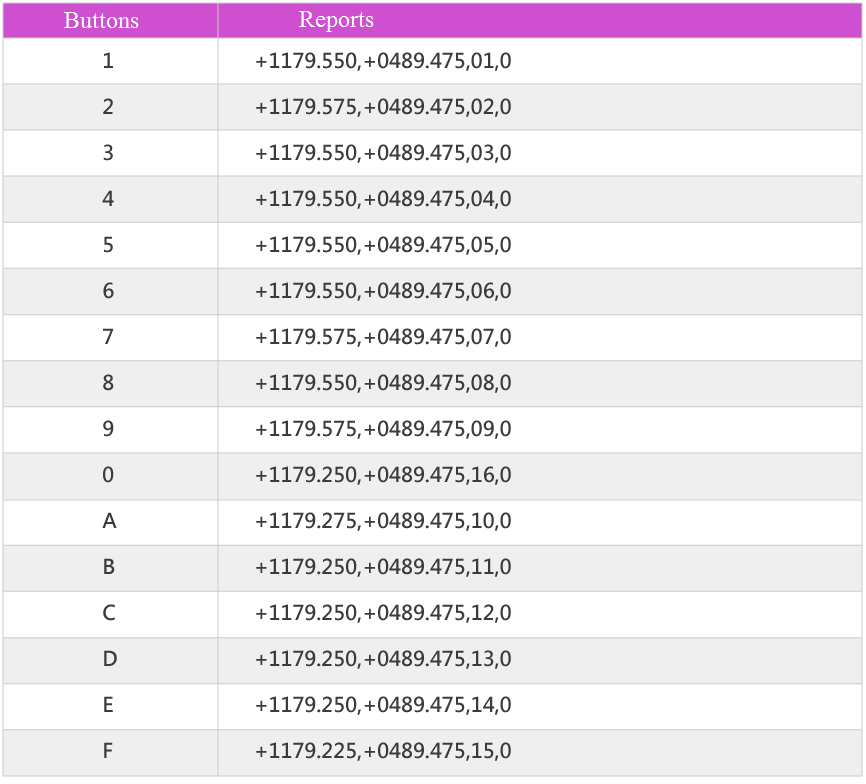
Identifying a similar driver¶
Once the terminal receives a correct report from the digitizer, look in the list of PAD System digitizer drivers to find a driver that uses similar parameters.
If you find a perfect match, select the driver from the PAD System digitizer drivers’ list in the Device Configurations dialog box in the Option menu.
If there is no perfect match, set and use the generic digitizer driver for 4 or 16 buttons.
Setting up the generic digitizer driver¶
Communication Parameters¶
- Set the communication parameters, i.e. the baud rate, the data bits, the parity and the stop bits. The values must be the same as the values used in the terminal.
Resolution¶
- Set the resolution, i.e. the resolution value and the resolution unit. The resolution is often very difficult to calculate precisely. You will need to set up the driver, digitize a perfect square and verify if the size of the square is good. If the square is too big, increase the resolution value or change the resolution unit. If the square is too small, decrease the resolution value or change the resolution unit.
Report¶
- Set the report values, i.e. the report length and the report format. Be careful when calculating the report length, because you may have to count one or two invisible characters at the end of the report, i.e. the carriage return and the line feed. You must set a valid report format.
Button Number¶
- Minimum 1 character
- Minimum 3 character
- Consecutive characters only
X and Y Coordinates¶
- Minimum 1 character
- The same number of characters is required
- Consecutive characters or separated by one decimal point
- If sign, then only before the coordinate
- If decimal point, then NOT before the coordinate
sign and Decimal Point¶
- Minimum 0 character
- Maximum 2 characters
Carriage Return and Line Feed¶
- Minimum 0 character
- Maximum 1 character
Do not forget to count the carriage return and the line feed characters when calculate the report length.
The presence of these two characters can be identitfied by the way the report (string) will appear on screen.
Button Values¶
- Each button value must be unique. The number of characters used for each button value must be the same as the number of characters used in the report format of the generic digitizer driver for button values.