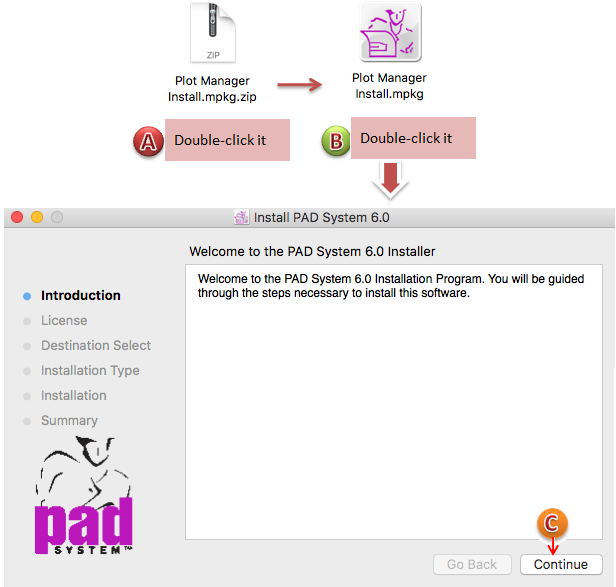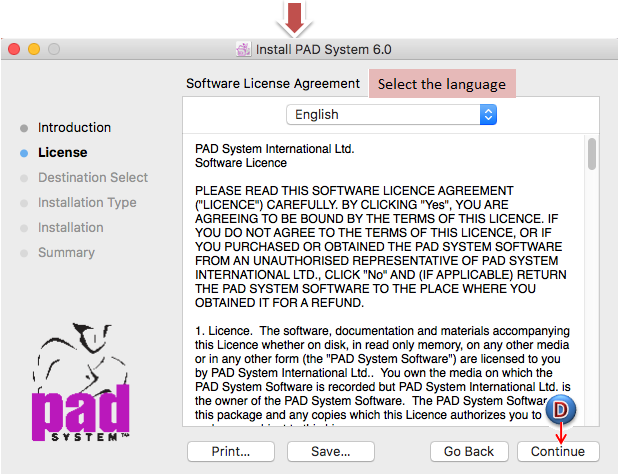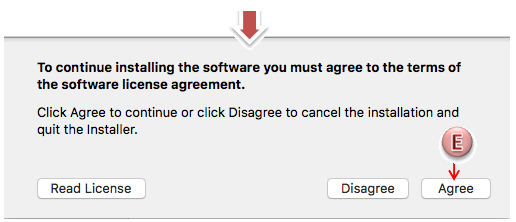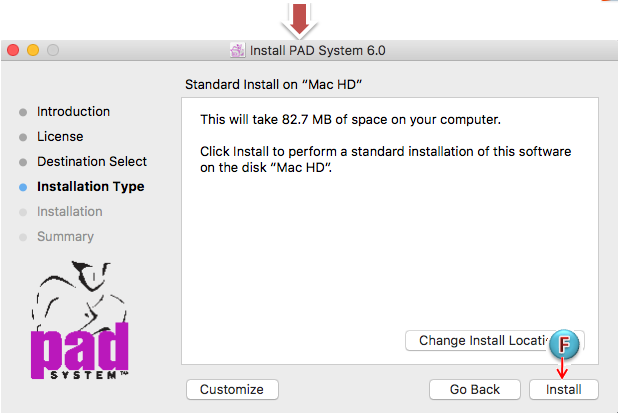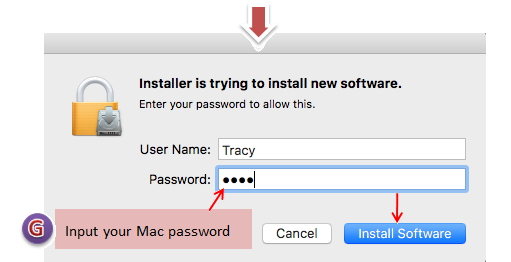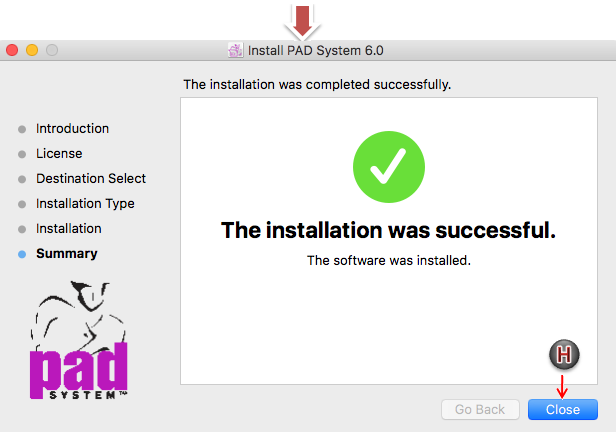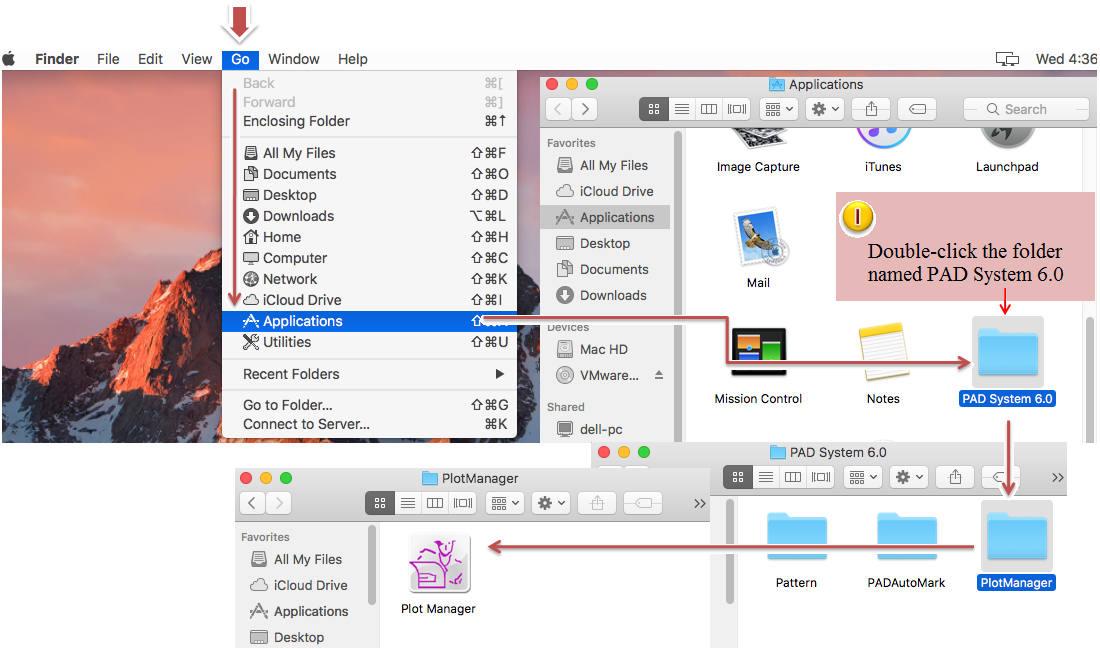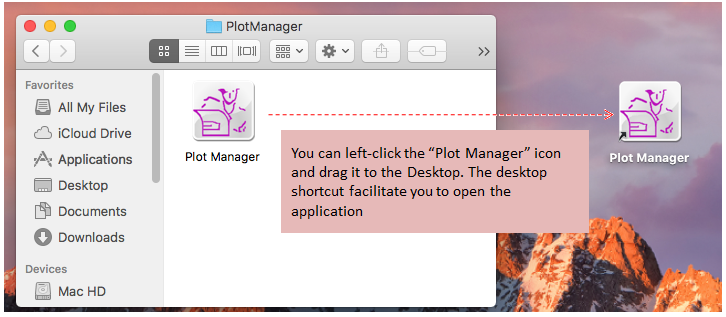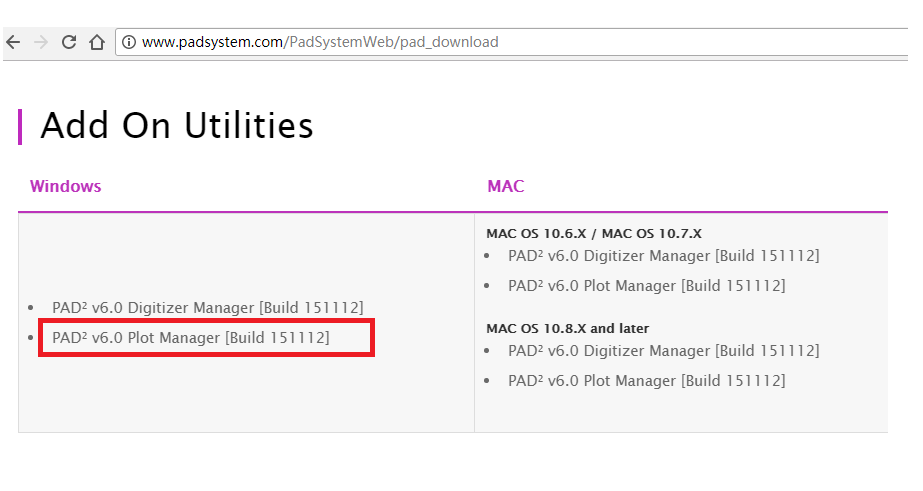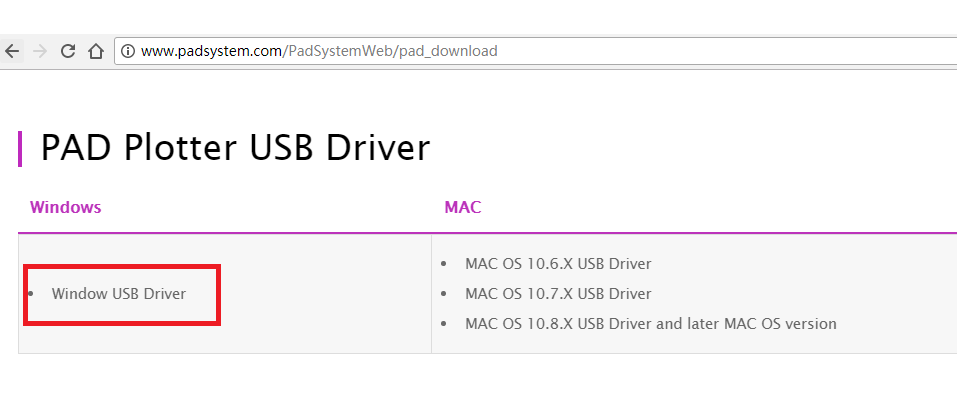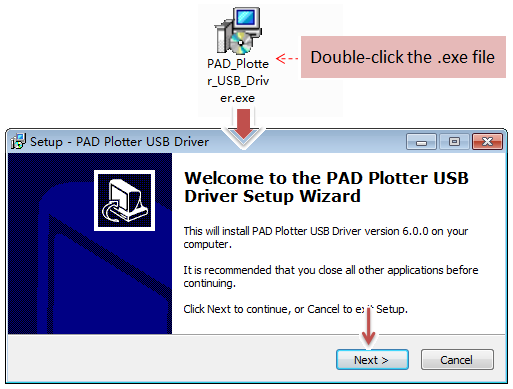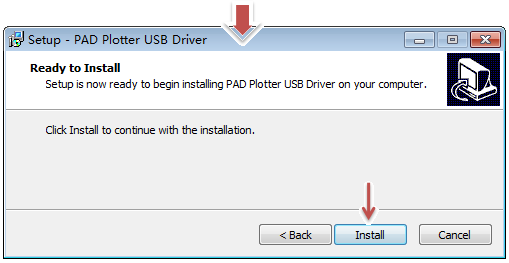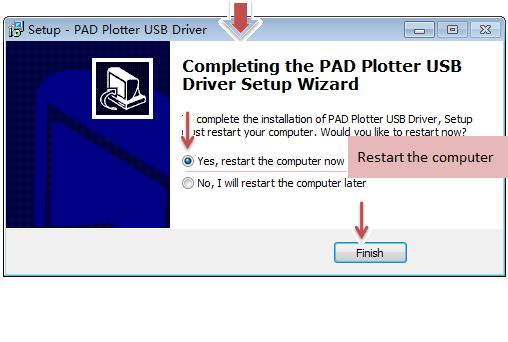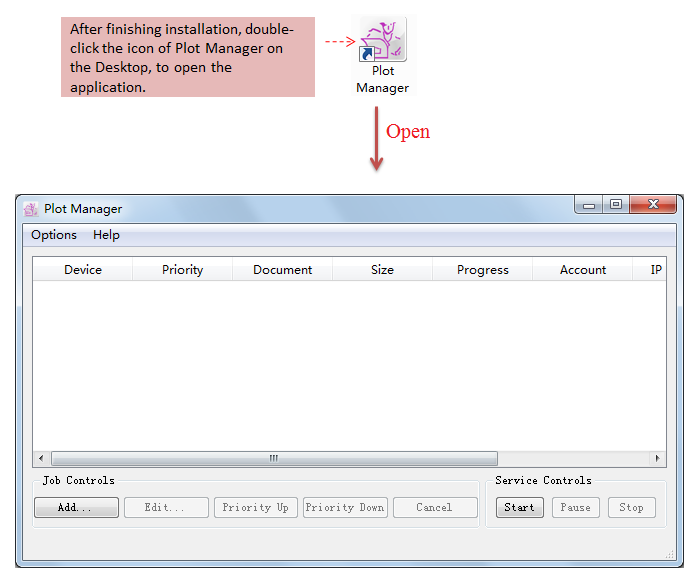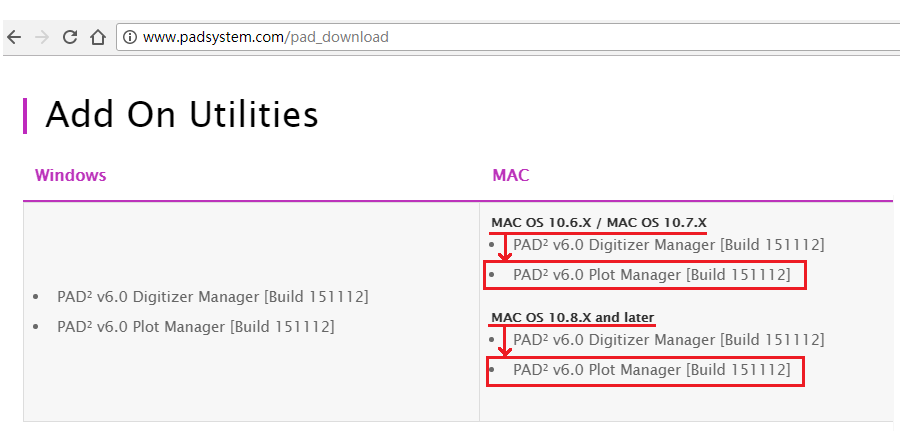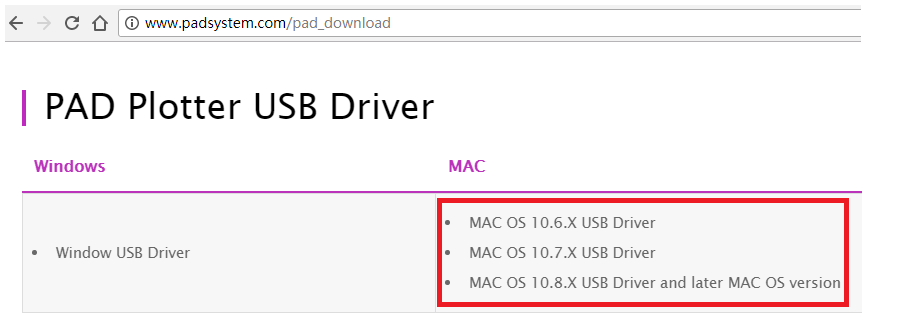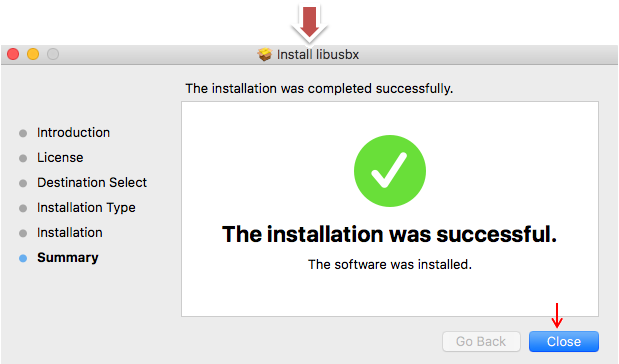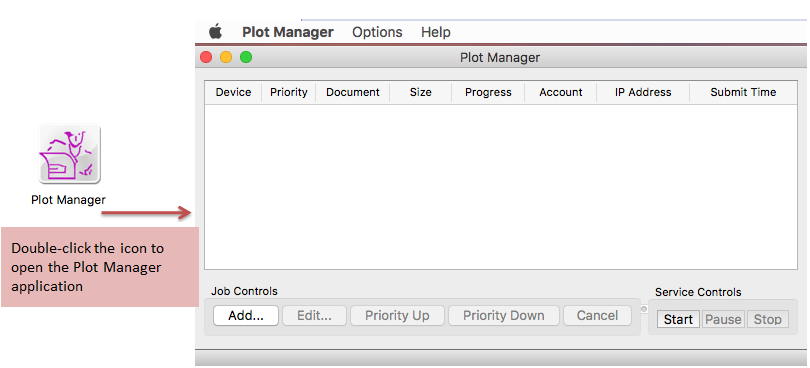Chapter 1: Installation¶
How to install Plot Manager in Windows¶
Before installation, please go to the Pad System official website to download the corresponding program:
Pad System official website:
http://www.padsystem.com/pad_download
備註
If you use PAD Plotter, you need to download “PAD Plotter USB Drive”:
- If your computer system is Win10, please disable the driver signature verification on Windows10 before installing PAD Plotter USB Drive. Open the website and refer to the article:
How to install PAD Plotter USB Drive:
After downloading the program, follow the steps to install and register Plot Manager:
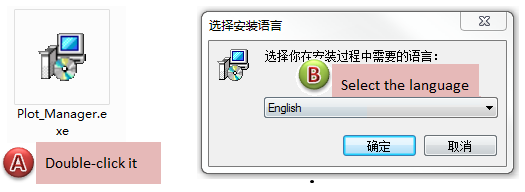
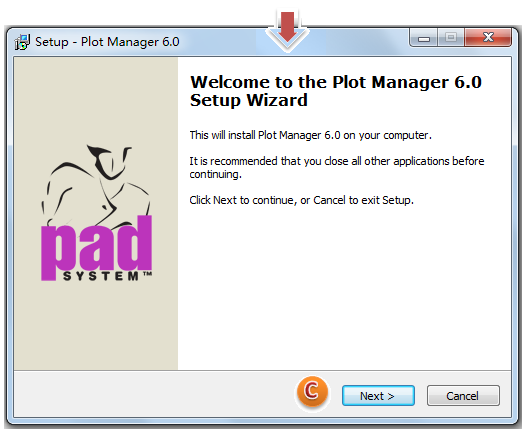
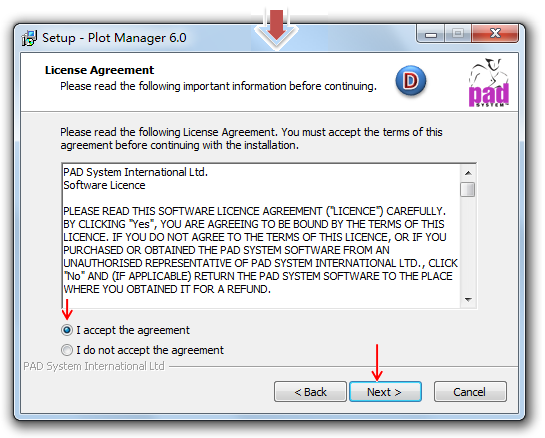
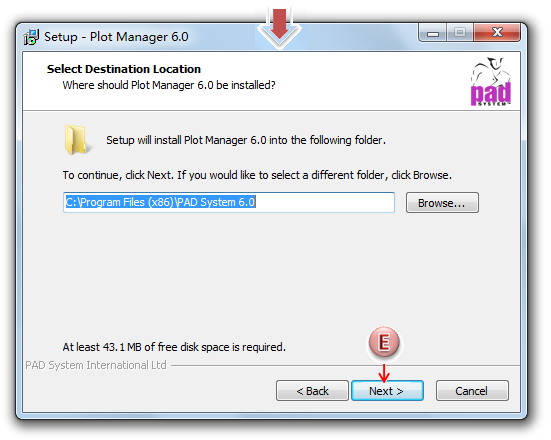
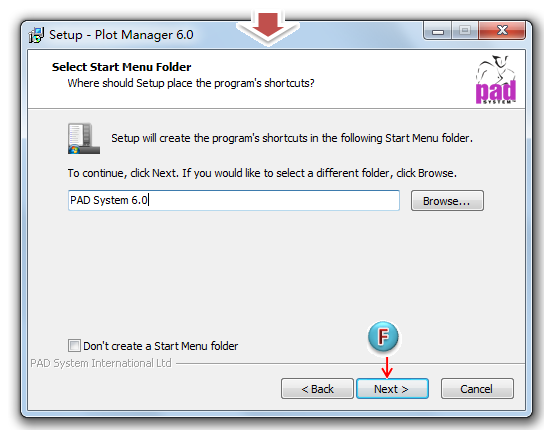
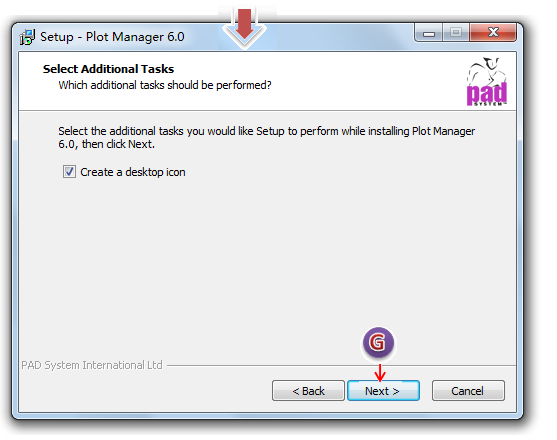
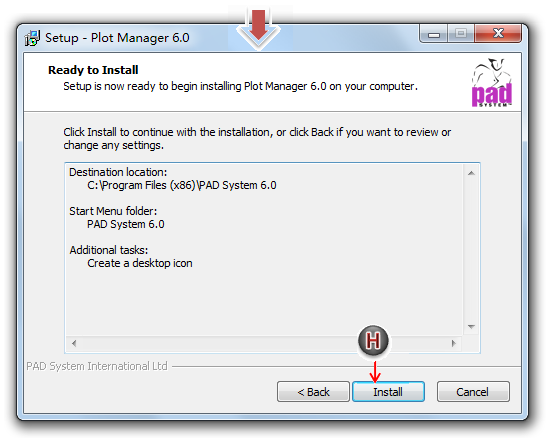
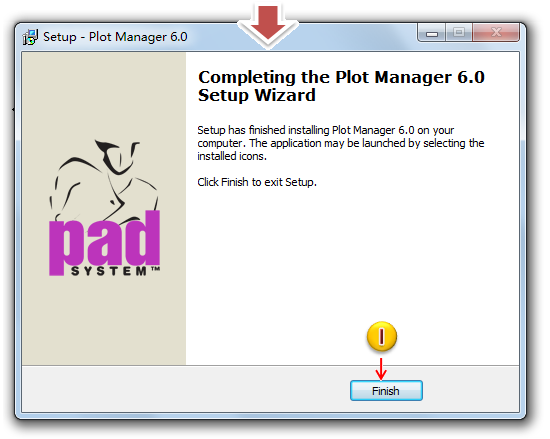
How to install Plot Manager in MAC¶
Before installation, please go to the Pad System official website to download the corresponding program:
Pad System official website: http://www.padsystem.com/pad_download
備註
If you use PAD Plotter, you need to download “PAD Plotter USB Drive”:
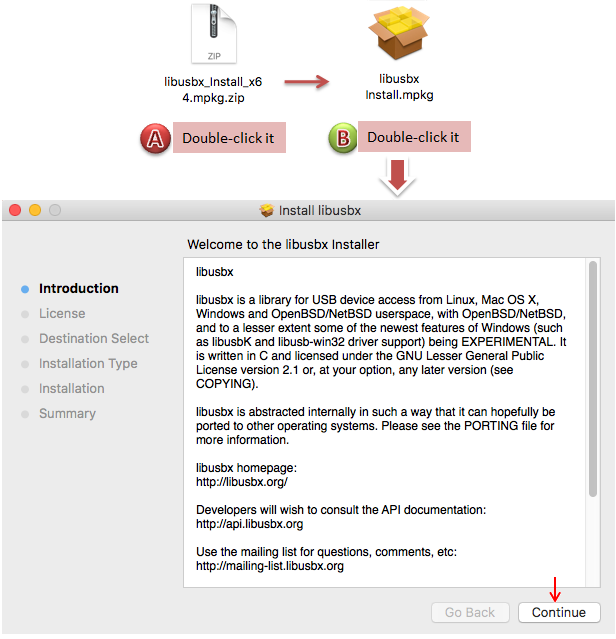
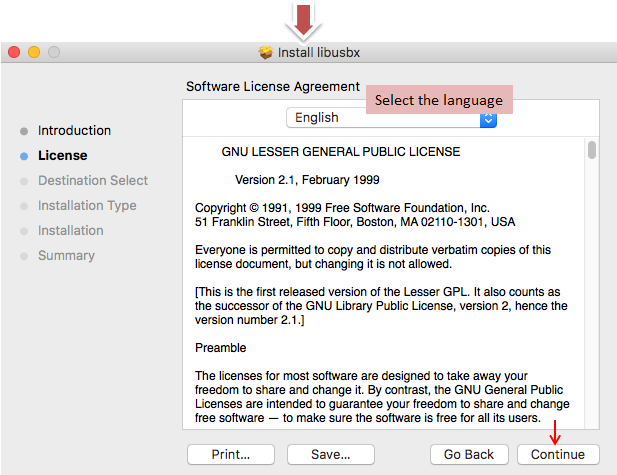
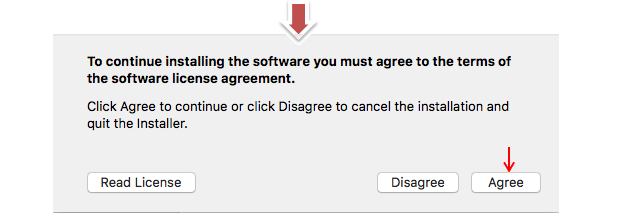
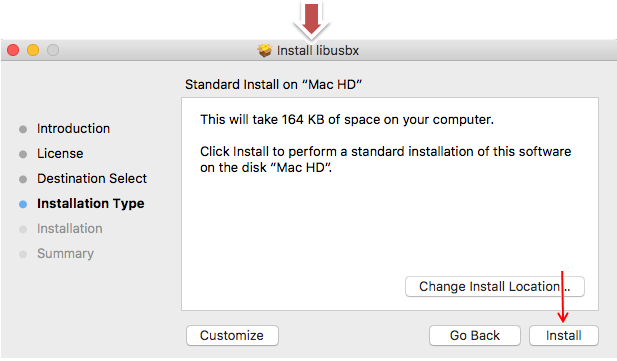
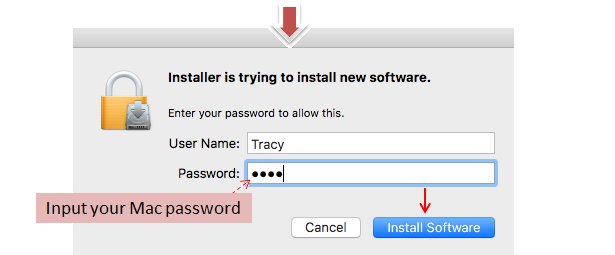
After downloading the program, follow the steps to install and register Plot Manager: