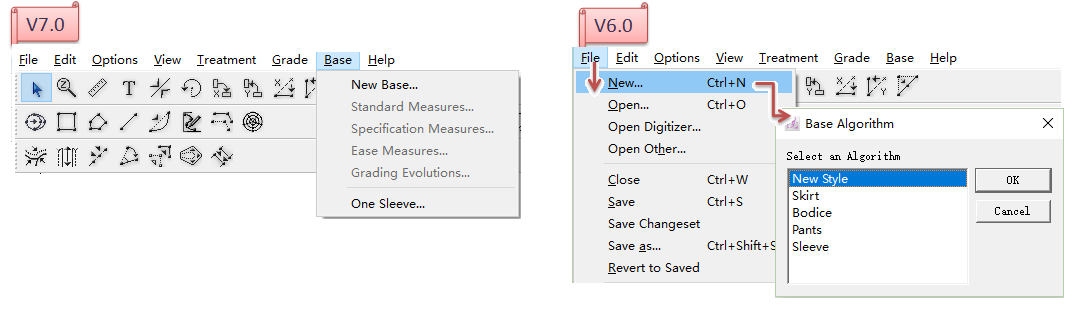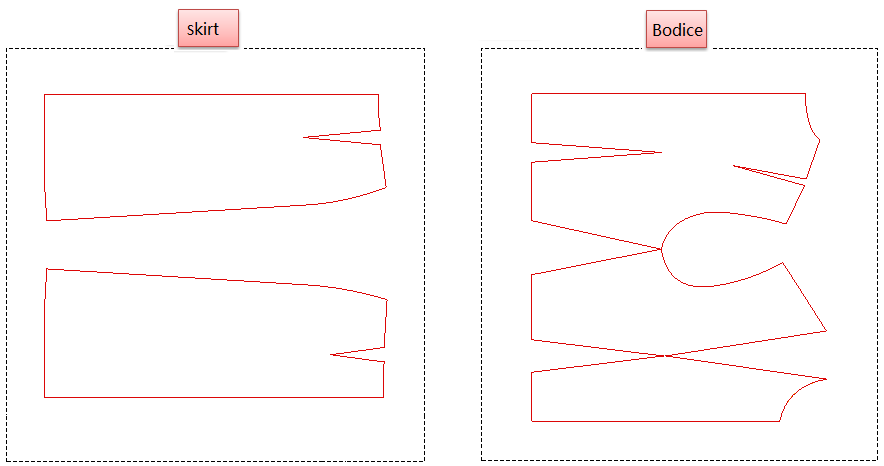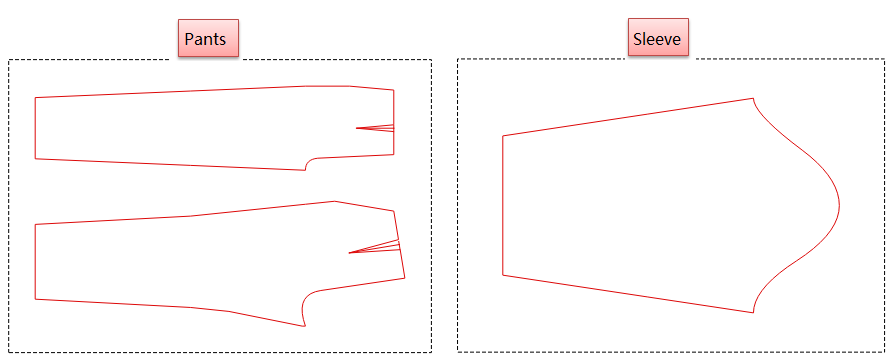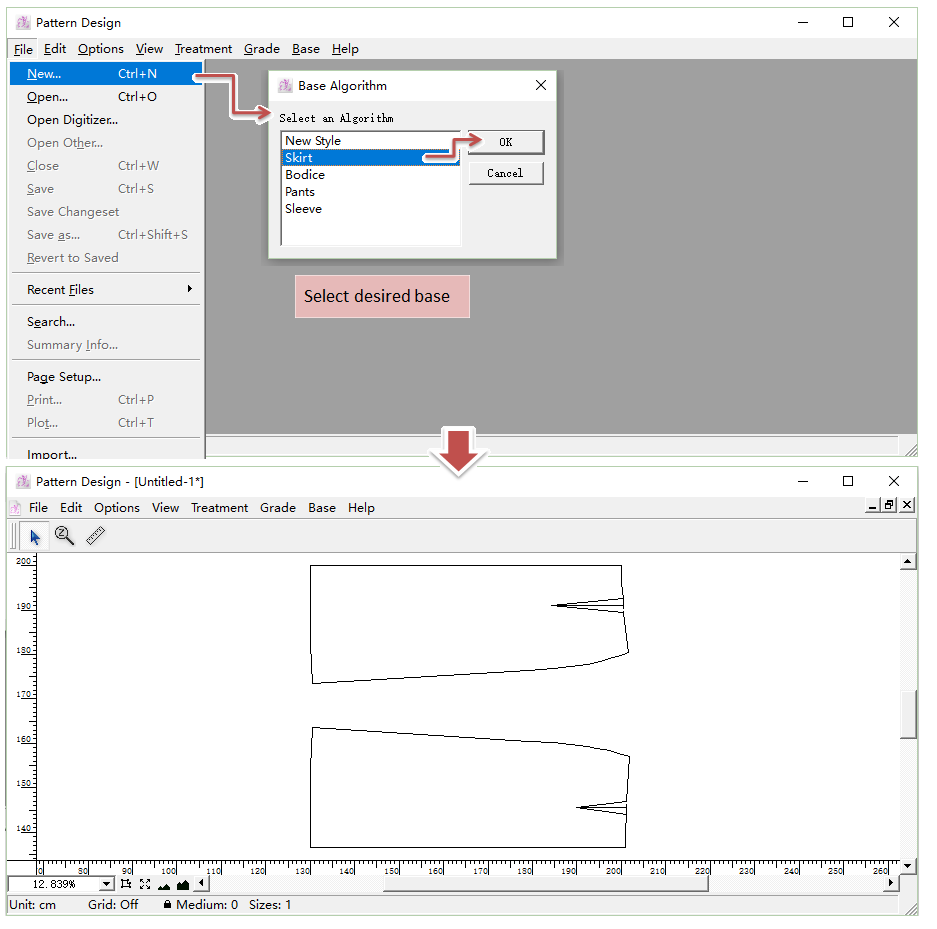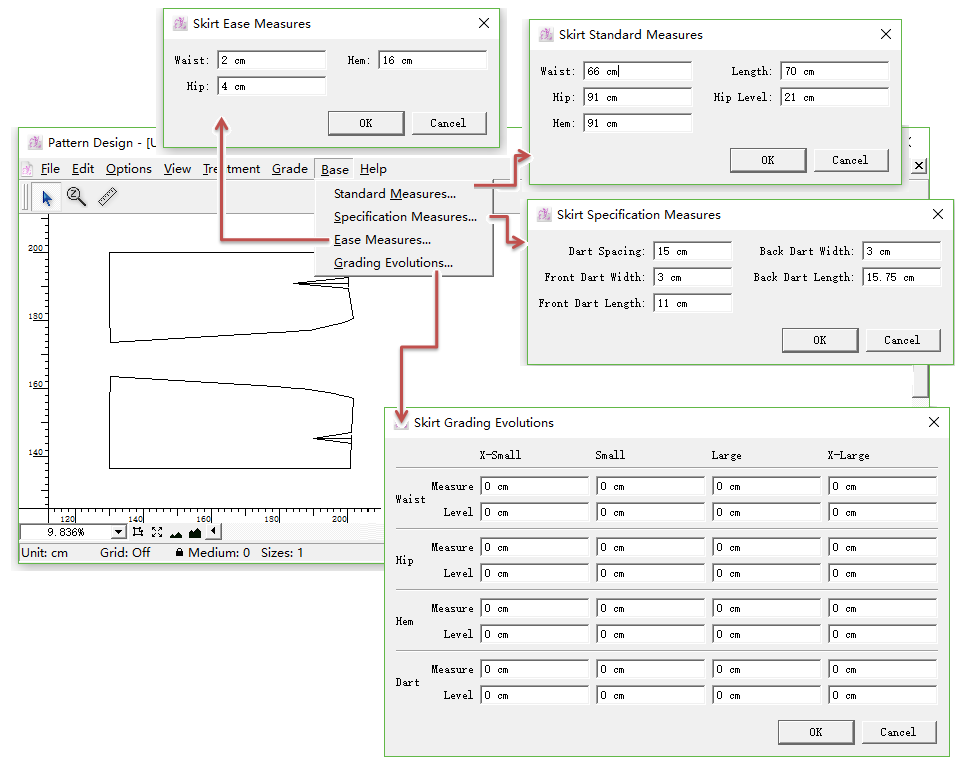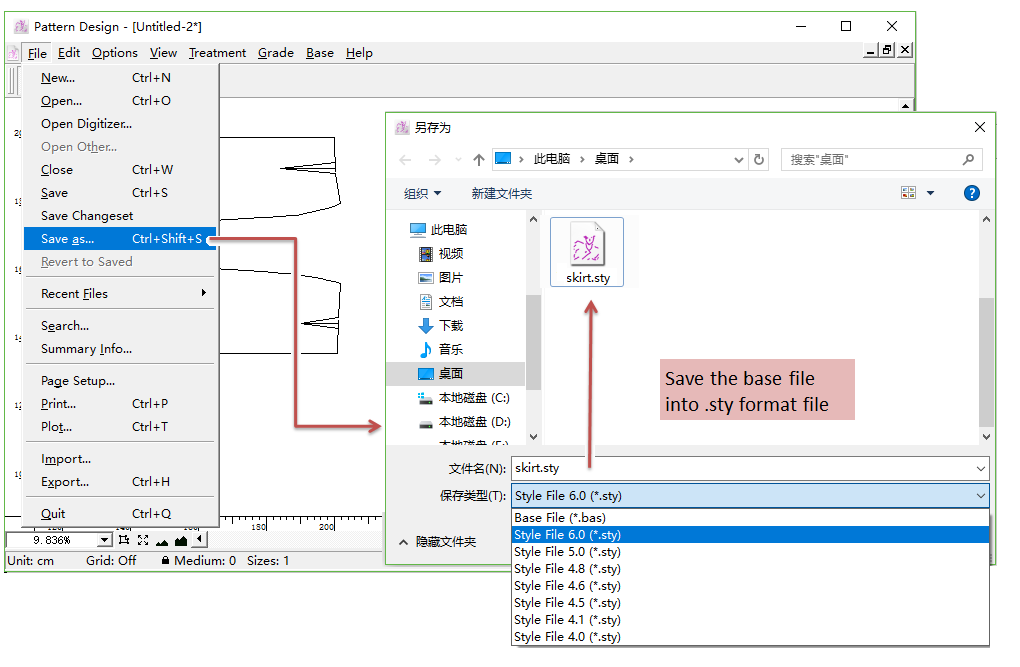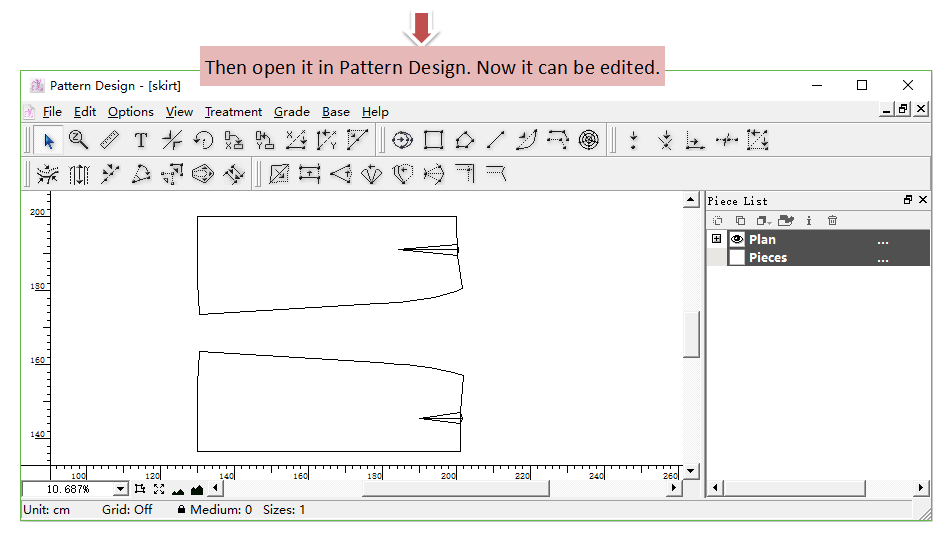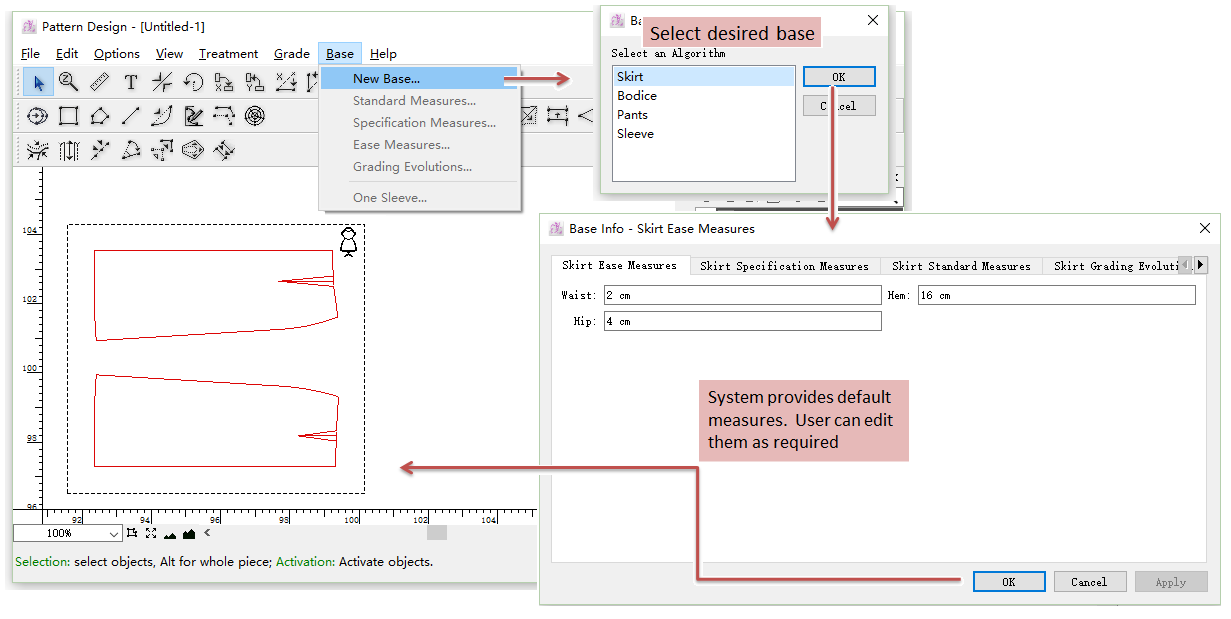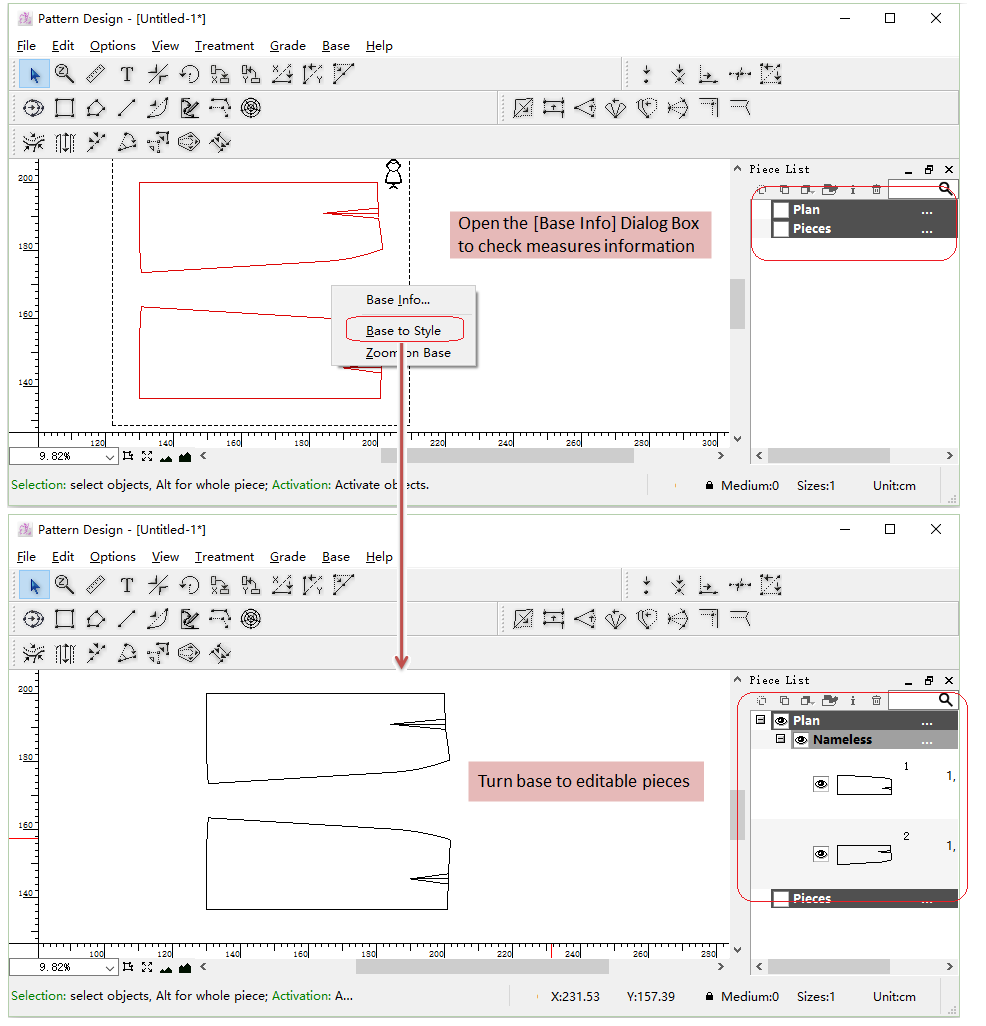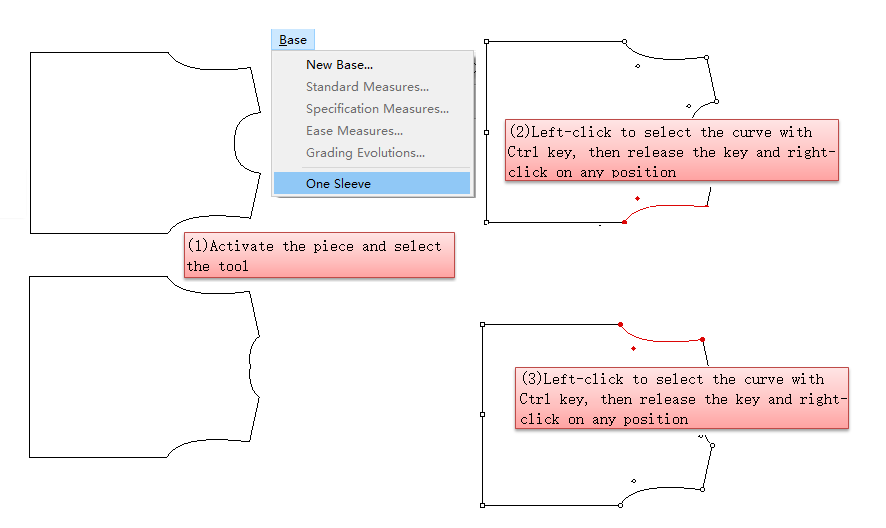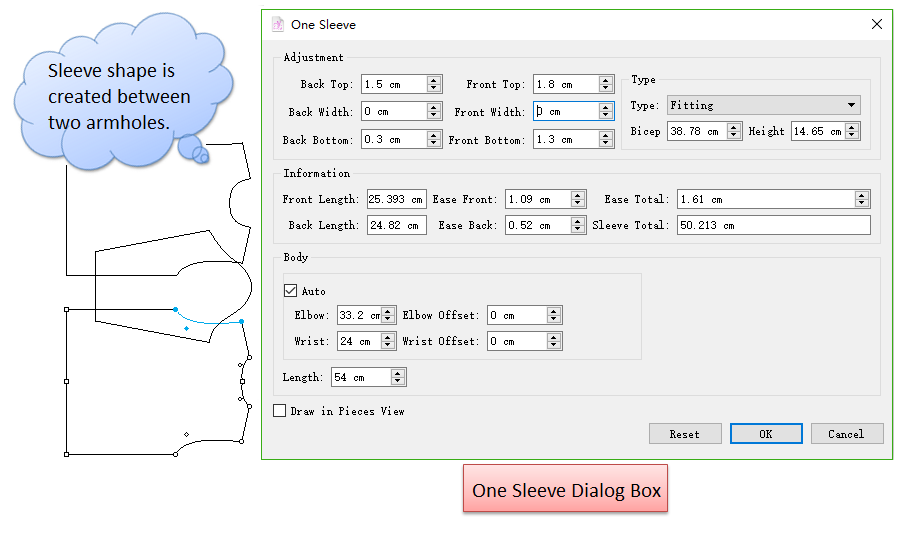In V7.0, base library is moved to [Base] Menu.
In V6.0, to open the base library, user need to click Menu [File] - [New]. The dialog box appears.
Base Menu allows user to use the basic styles directly, which improve efficiency of pattern-making.
How to use basic styles¶
PAD System™ provides four bases: skirt, bodice, pant and sleeves:
How to use base in V6.0:
Select [New...] item in [File] Menu;
The dialog box appears, select desired base, then click [OK] to open it.
The window only shows three tools
for user to view/measure the base, if user want to modify the base:
if user wants to change the measurement of medium size, click [Base] - [Standard Measures]/[Specification Measures]/[Ease Measures]/[Grading Evolutions], then modify the value in corresponding dialog box.
if user wants to modify the base as required, click [Save as] to save the file from .bas format to .sty format. Then open it to start modifying:
How to use basci style in V7.0:
- Select Menu [Base] - [New Base...]
- Select desired base in the dialog box;
- Base Info Dialog Box appears, it shows the default base measures, user can modify the measures as required; click [OK], the base appears in the working area;
The base can’t be edited this moment. Right-click the base, select [Base to Style] in the pull-down menu, the base is editable:
One Sleeve¶
New in V7.0
One sleeve will be created according to the armhole contour of the front and back pieces. You can modify shape of the sleeve in the dialog box. One Sleeve helps you to improve the efficiency of making sleeve.
How to do:
Select part of the contour of the armholes from two pieces;
Click Base-One Sleeve;
With holding down the Ctrl key(Windows) or Command key (Mac), left-click to select the armhole of front piece (select more segments with Shift key), then release the Ctrl key(Windows) or Command key (Mac), right-click on any position;
Hold down the Ctrl key(Windows) or Command key (Mac) again and left-click to select the armhole of back piece ( Shift : select more), release the key and right-click on any position. The dialog box appears. Change the value as you wish.