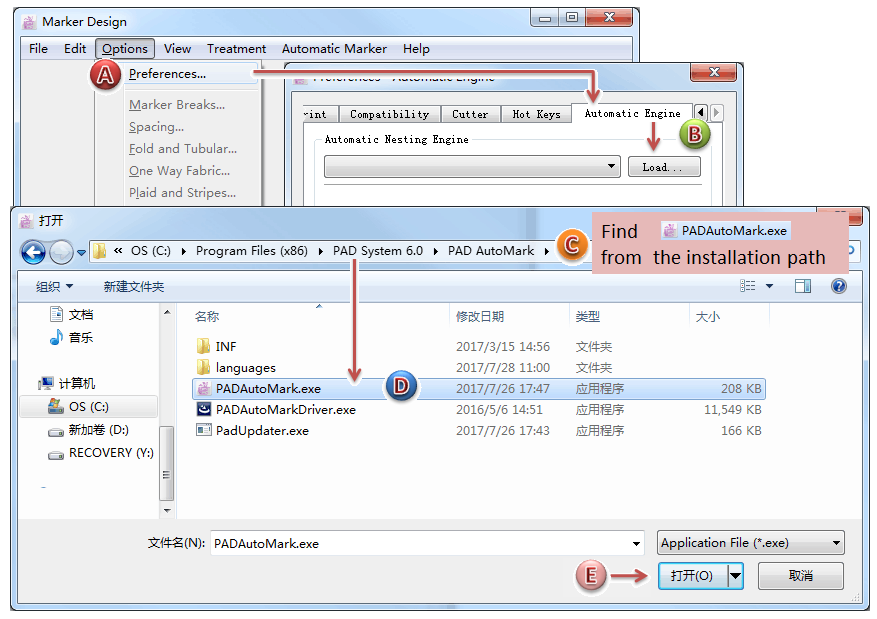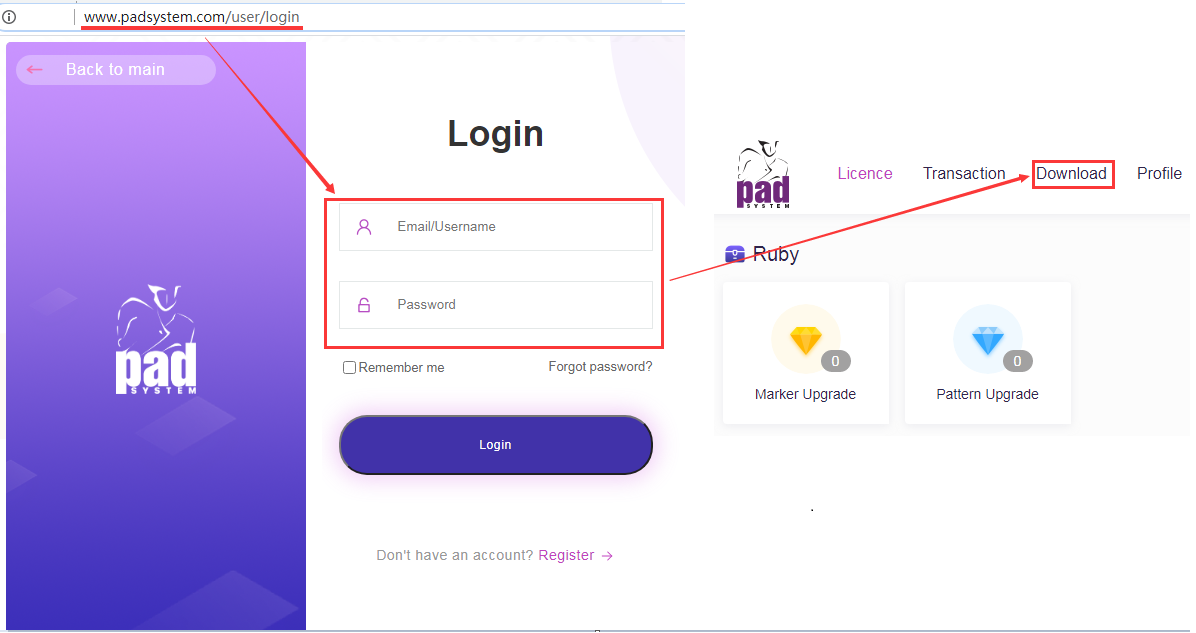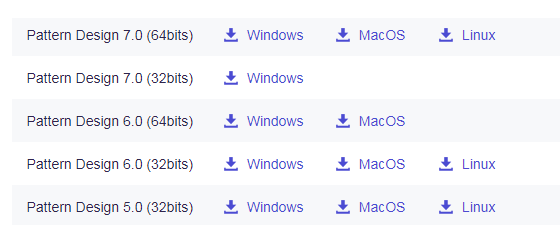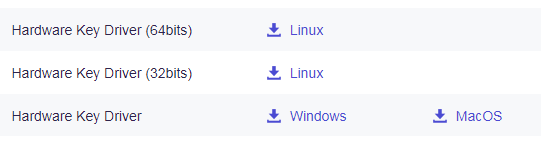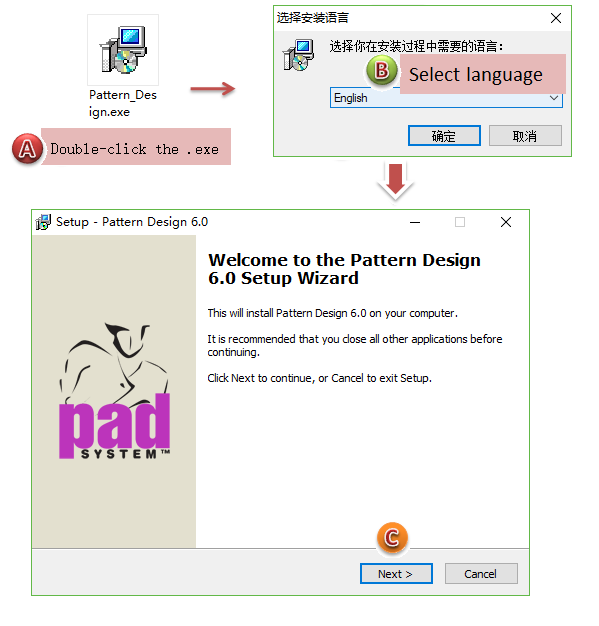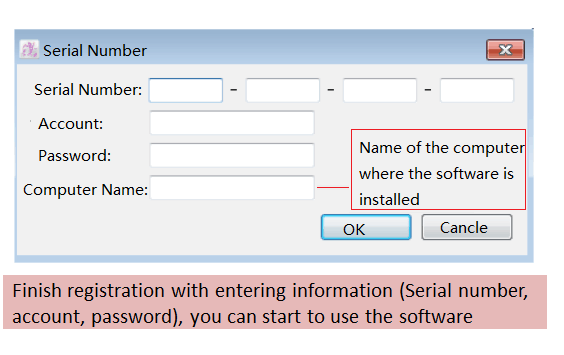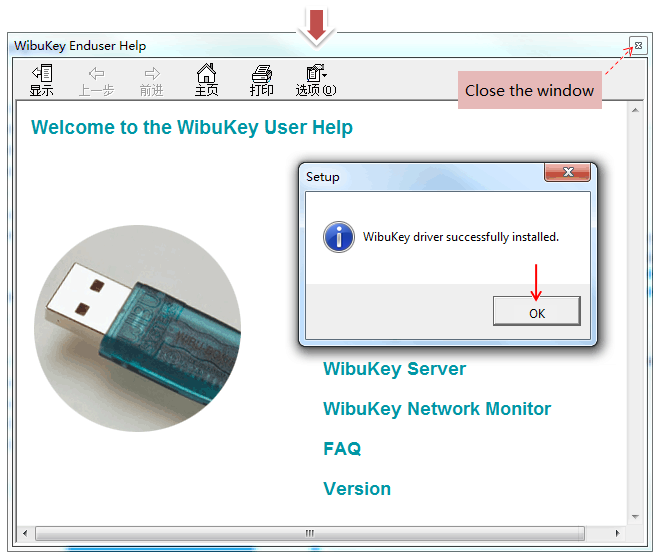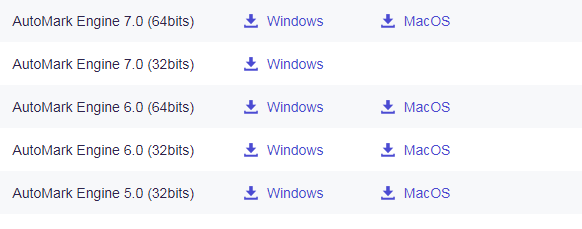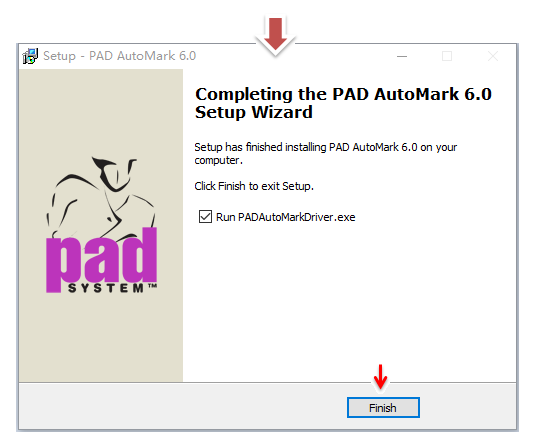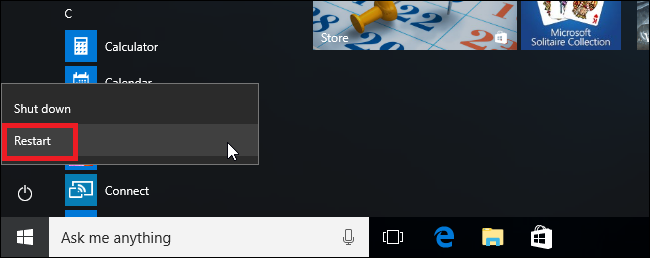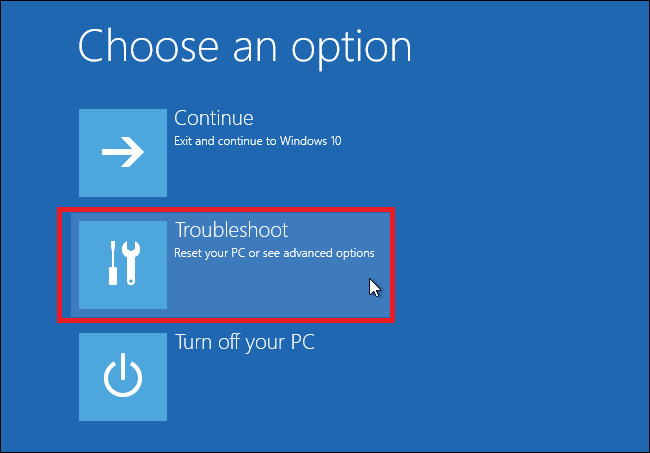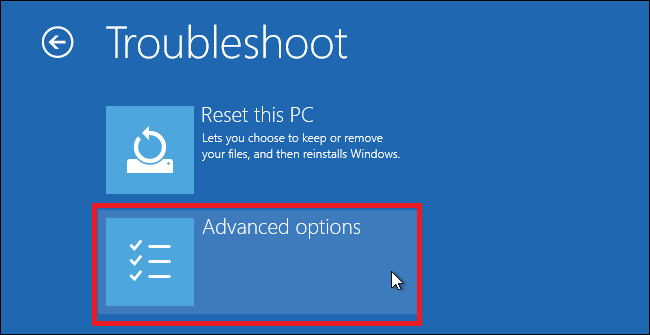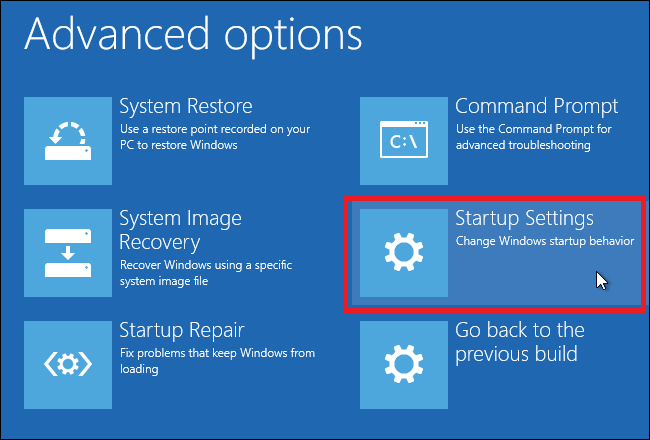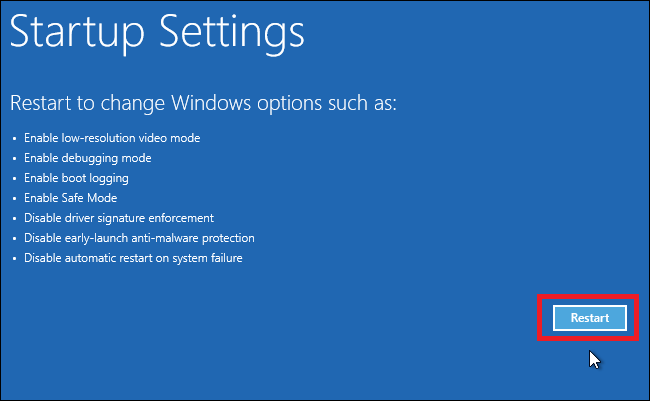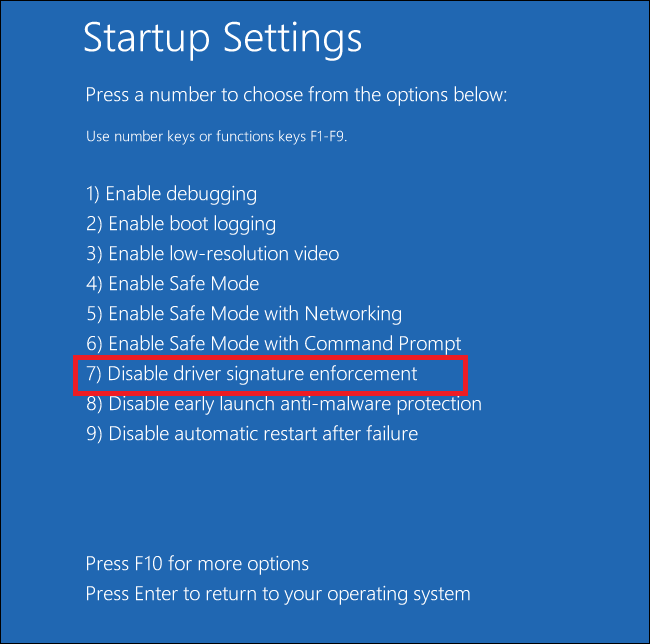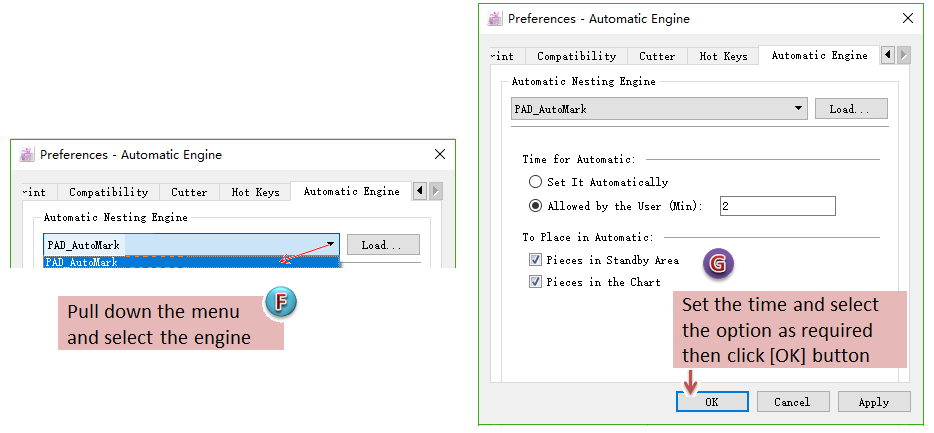How to Install and Register PAD Pattern Design and Marker Design in Windows¶
The steps installing and Registering Pattern Design and Marker Design in Windows are the same. Now take installing Pattern Design 6.0 as example:
Note
the installation steps of V5.0, 6.0, 7.0 are the same.
Before installation, you need login “myPAD” website to go to the download webpage and download the corresponding version of Pattern Design installation program:
“myPAD” website: http://www.padsystem.com/user/login
Note
If the product you bought is encrypted version, you need to download Hardware key driver:
After downloading the installation program, you can start to install and register Pattern Design:
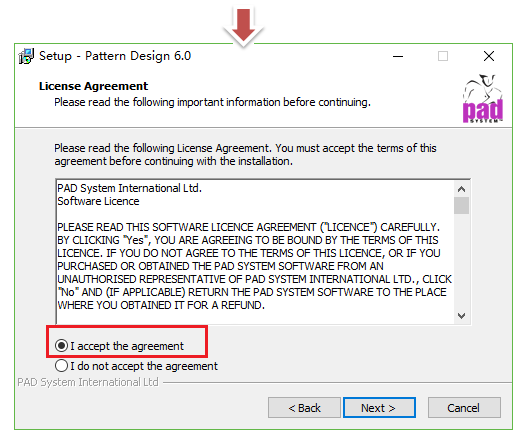
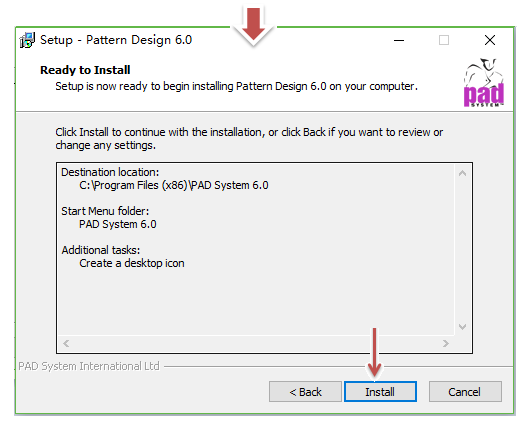
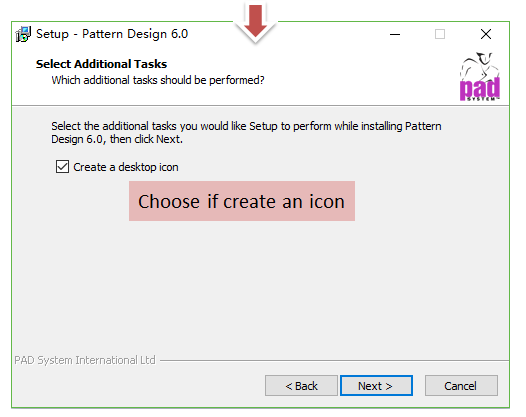
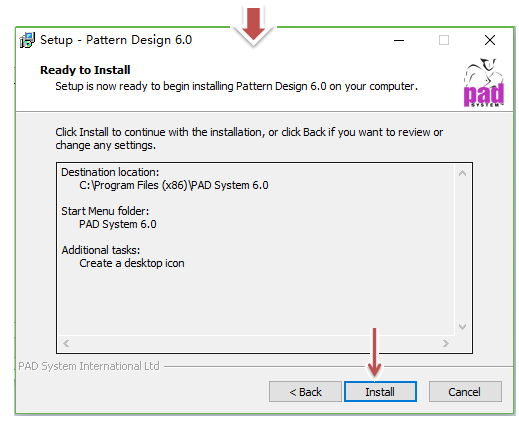
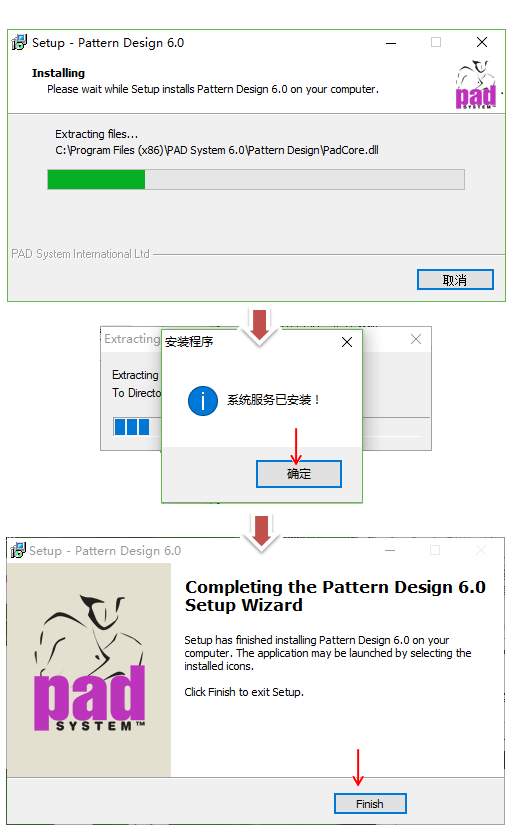
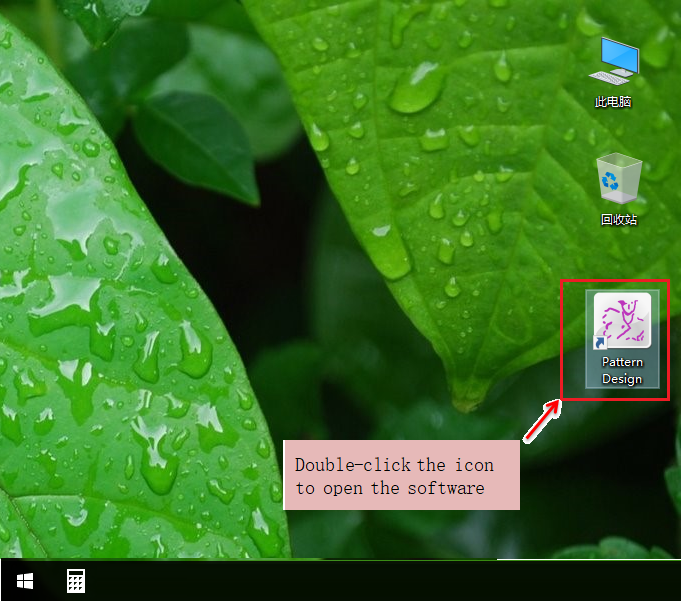
Note
If the product you bought is web version, you need to register the software after installation;
If the product you bought is encrypted version, you don’t need to register the software, but you need to install Hardware Key Driver. After installing the driver, plug your key in your computer, double-click the software icon and start to use the software.
How to install Hardware Key Driver:
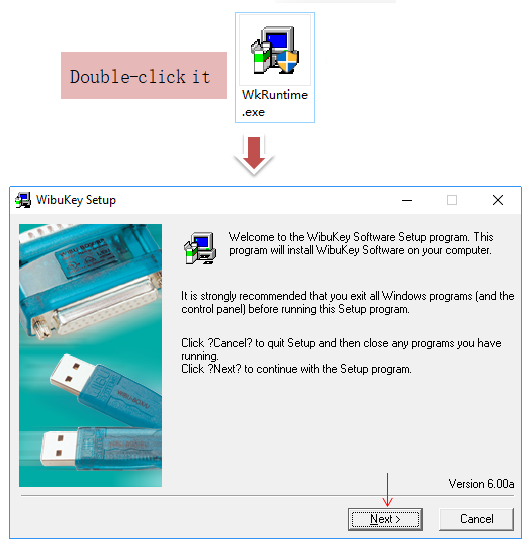
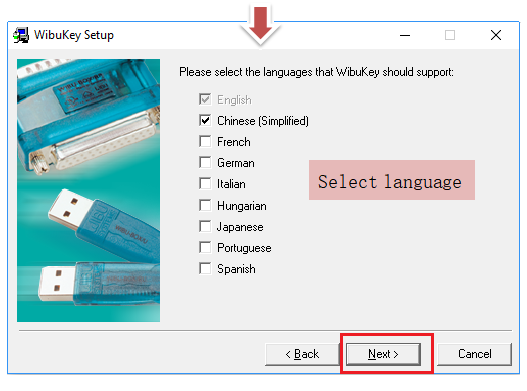
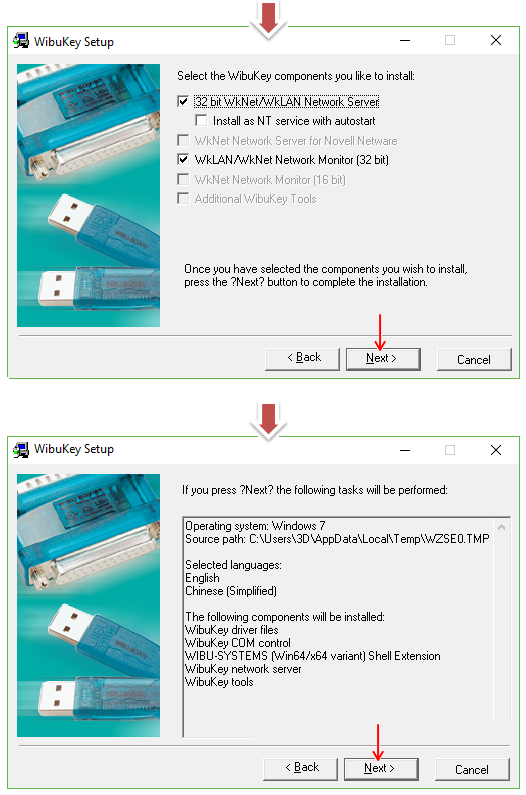
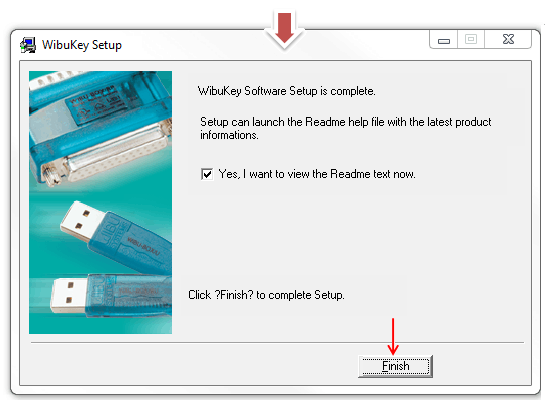
How to install AutoMark engine in Windows Computer with Marker Software¶
Auto nesting drives include AutoNester、PAD AutoMark、Shape Shifter、PAD Oline Nesting. Among them, PAD Oline Nesting need no installation. User can log in Pad Share account and pay money to use PAD Oline Nesting.
However, AutoNester、PAD AutoMark、Shape Shifter need to be installed and used with the keys. Take installing PAD AutoMark V6.0 as an example.
Note
The install steps are same in V5.0, V6.0 and V7.0.
Before installation, you need login “myPAD” website to go to the download webpage and download the corresponding version of PAD AutoMark fitting your computer:
“myPAD” website: http://www.padsystem.com/user/login
After downloading the program, follow the steps to install and register PAD AutoMark (AutoMark engine program):
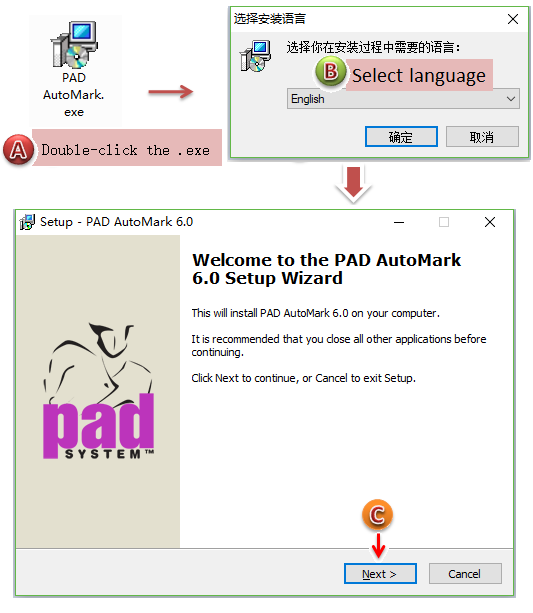
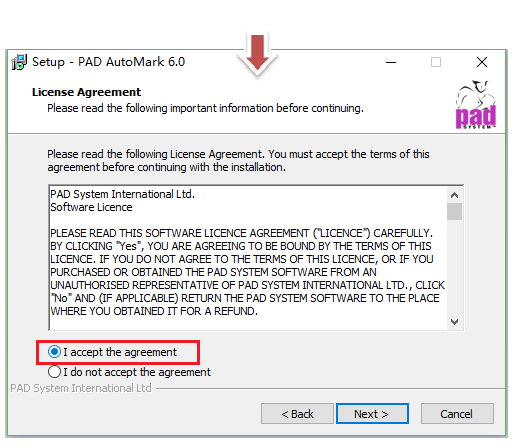

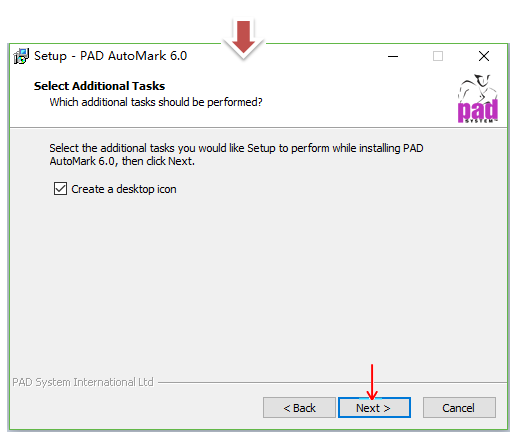
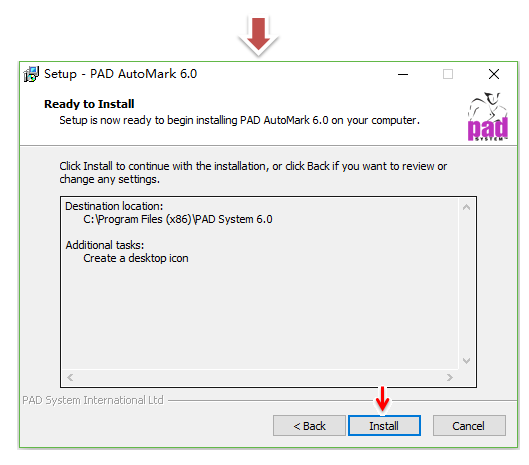
Note
If your computer system is Win10, please disable the driver signature verification on Windows10.
How to disable the driver signature verification:
Click Start menu button, then hold down Shift key, and click [Power]-[Reboot]:
After clicking reboot, the system enter the interface Select An Option, and then select “Troubleshooting”:
Then click “Advanced Options”:
Click “Startup Setting”:
Under this page, we can see that many options (like Disable driver signature verification) are unselectable. Now we need to activate these options by clicking Reboot button:
After restarting, we can see the options are selectable. Now we need to select the desired one by pressing the number key, like pressing 7 to select Disable driver signature verification option:
At last it enters the Disable Driver Signature Verification mode. Now you can install the driver.
After downloading the program, follow the steps to install and register PAD AutoMark (Auto nesting program):