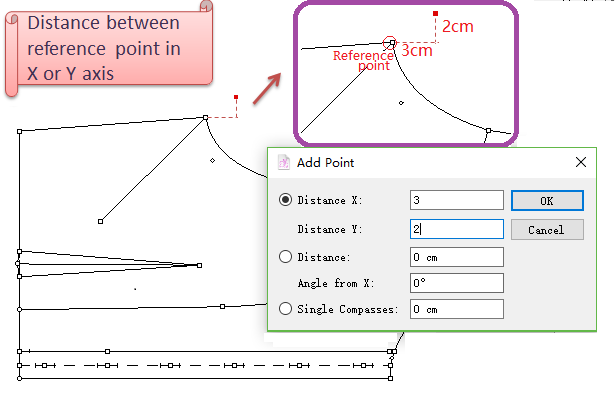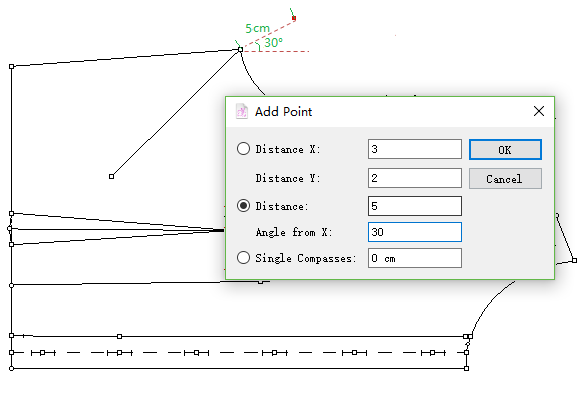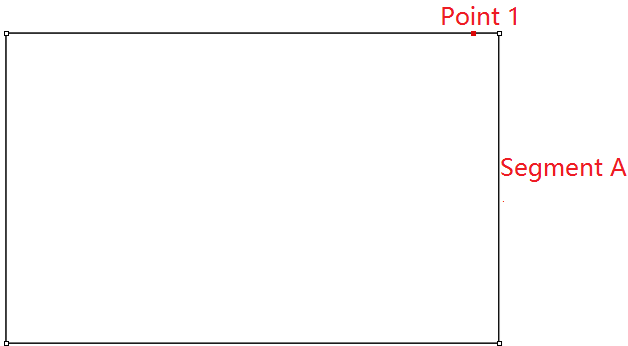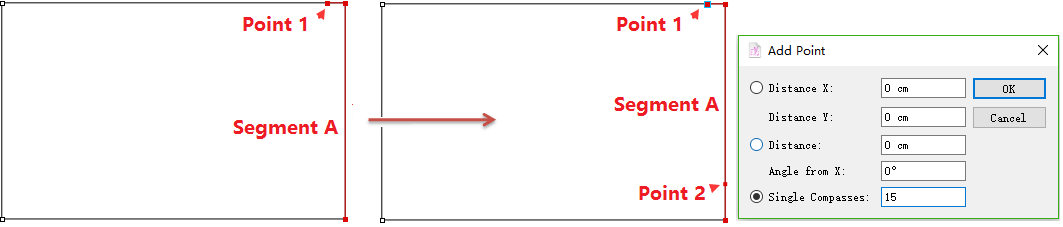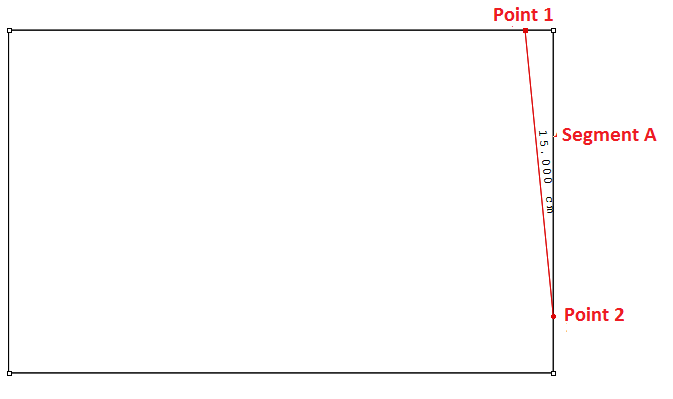Point¶
Point¶
Allow users to add point on the piece or any position of the working area.
Add point¶
Select
tool;
Click the desired postion (on the piece or on the working area) to add new point.
Enter value to add point¶
Select
tool;
Hold down Alt (Windows) or Option (Macintosh) or Alt+Windows (Linux) key, click a reference point (with the coordinates 0, 0);
Enter desired value in the dialog box, click [OK].
Note
Content of dialog box:
X Distance: Enter the length where the point is desired according to the X axis from the origin click;
Y Distance: Enter the length where the point is desired according to the Y axis from the origin click;
Distance: Enter the length where the point is desired according to the specified distance from the origin click;
Angle from X: Enter the angle where the point is desired according to an angle based on an X axis based on the reference point (the origin).
Single Compasses¶
New in V7.0
Taking a point as reference, users can add a new point on the desired segment with specific length. The distance between that two points is the specific value the user input in Single Compasses dialog box.
For example: now we are going to draw a segment intersects Segment A at the new point Point 2. And the length of the segment (between Point 1 and Point 2) is 15 cm.
How to do:
Select Point 1 and Segment A;
Select
Add Point to Segment tool;
Hold down the Alt key (Windows) or Option key (Macintosh), the arrow turns into a cross, then click Point 1;
The dialog box appears, input the value (e.g. 15 cm) in Single Compasses, then click OK, and new point (Point 2) is created on Segment A;
Connect Point 1 and Point 2 by using the Segment tool. The length of linking segment is 15cm.