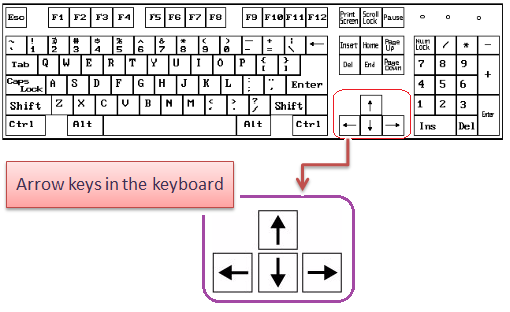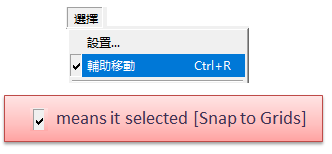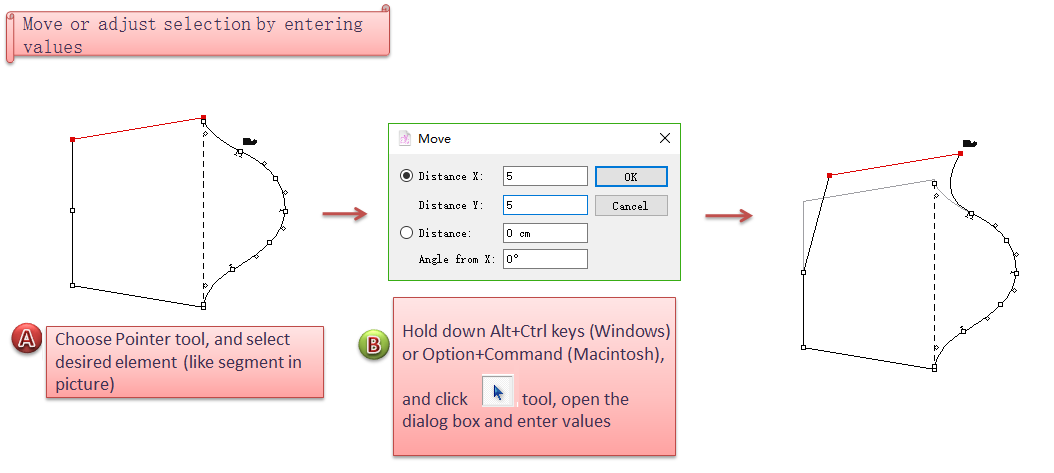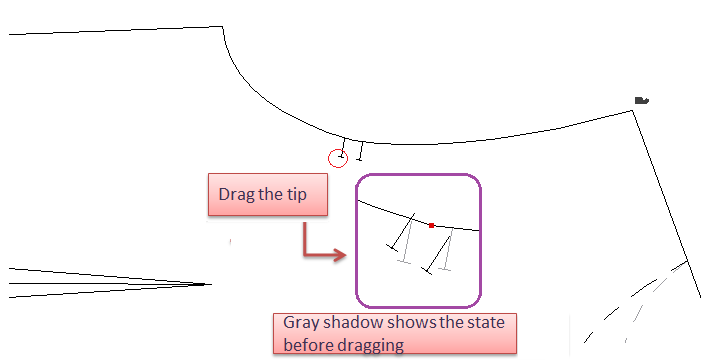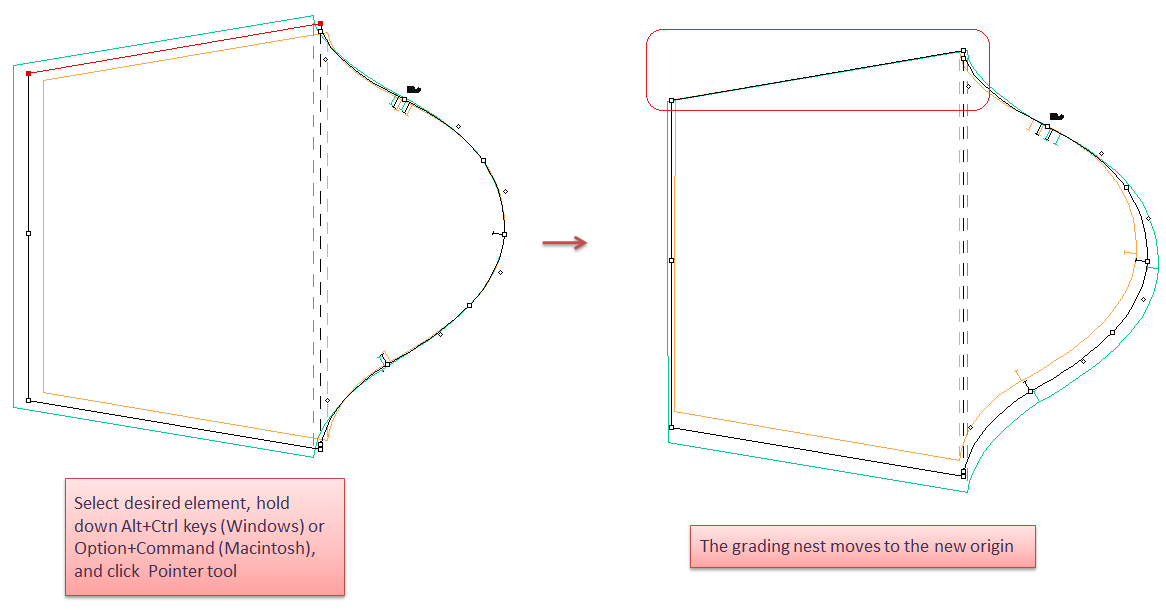Pointer¶
Pointer¶
Use
Pointer tool to activate or select the desired elements and/or move them
Use keyboard arrows to move the selection¶
Select Pointer tool
;
Select the element(s) you wish to move.
Use the directional arrows (Up, Down, Left, Right) to move the elements to the desired location.
Note
Select the [Snap to Grid] item, in the Options menu, to move elements according to the active grid.
For more information about [Snap to Grid], please refer to the [Options] menu, select Preference, Display section.
Use Mouse to move the selection¶
Select Pointer tool
;
Select the element(s) you wish to move.
Move the selected element(s) by clicking one of its sides with the left mouse button (Windows / Linux) or the mouse button (Macintosh) and holding your click.
Activate Pointer tool when another tool is selected¶
Hold down the Ctrl key (Windows / Linux) or the Command key (Macintosh).
Select several elements of a piece¶
Allow users to select several elements (segments, segments…) as you want.
How to do:
Select Pointer tool
;
Hold down Shift key and click the desired elements (points, segment…).
Select the entire piece with just one click¶
Allow users to select the entired piece by one clicking.
How to do:
Select Pointer tool
;
Holding down Alt key (Windows) or Option key (Macintosh), click any segment of the piece. The entired piece is selected.
Adjust or move the selection entering values¶
Allow users to adjust or move the piece by entering precise values.
How to do:
Select Pointer tool
, select the desired elements (points, segments…);
Holding down the Alt & Ctrl keys (Windows) or Option & Command keys (Macintosh), click the tool icon, the dialog box appears;
Enter desired values, click [OK] button.
Note
Enter the X and Y values (in user predetermined measurement units) to move the selected element(s) in precise horizontal (X) or vertical (Y) directions. A positive value moves the selection to the right/top. A negative value moves the selection to the left/down.
Orient a notch¶
Allow users to orient the notch by using Pointer tool.
How to do: Select the tip of the notch, drap the notch tip to the desired notch orientation. The notch is oriented like a radius on a pivot.
Move the Grading Nest¶
Allow users to move the grading nest by using the Pointer tool.
Select Pointer tool
, select the point or the segment associated to the grading;
Holding down Alt & Ctrl keys (Windows) or Option & Command keys (Macintosh), click the tool icon in Tool Box;
The Grading Nest moves to the new origin or orient itself according to the selected points.