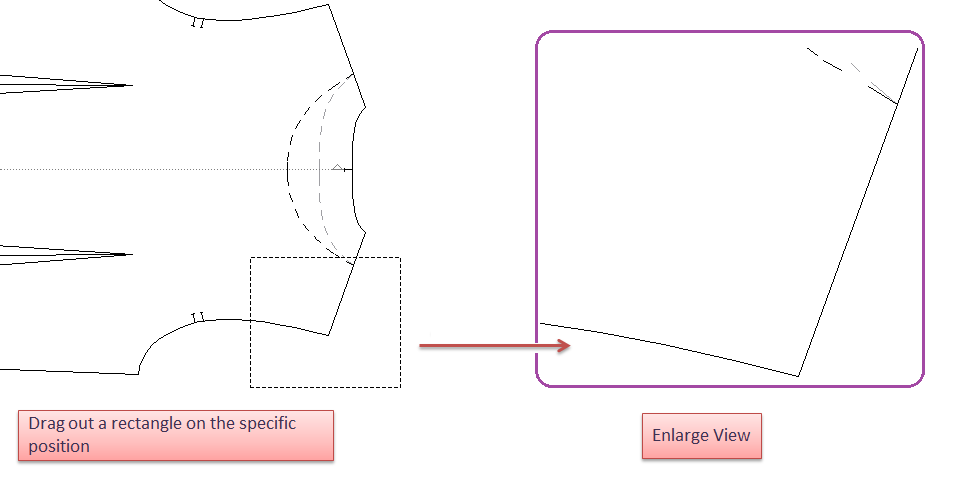Zoom In / Out¶
Zoom In / Out¶
Allows users to enlarge or reduce the general working area view.
Enlarge or reduce the view of working area¶
Zoom in: select
tool, the arrow converts to a magnifying glass, click anywhere you want.
Zoom out: select
tool, the arrow converts to a magnifying glass, click anywhere you want.
Enlarge or reduce the view of specific section¶
Enlarge or reduce the view of specific section.
How to do:
Select tool
, drag out a rectangle on the desired area; if want to reduce the view, then hold down Alt key (Windows) or Option key (Macintosh) at the same time;
Release the mouse button, the result will be shown in the central position of the working area.
Note
Allow you to set a zoom level up to a maximum of 2000% and down to a minimum of 0.5%.
Activate the tool when another tool is using¶
Allow users to activate the tool when another tool is selected.
Zoom in: Ctrl key + Space bar (Windows / Linux) or the Command key + Space bar (Macintosh).
Zoom out: Alt + Ctrl + Space bar keys (Windows / Linux) or the Command + Option + Space bar keys (Macintosh).
or:
Zoom in: Space bar key + Move up mouse wheel
Zoom out: Space bar key + Move down mouse wheel