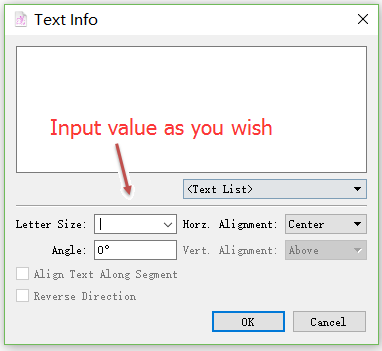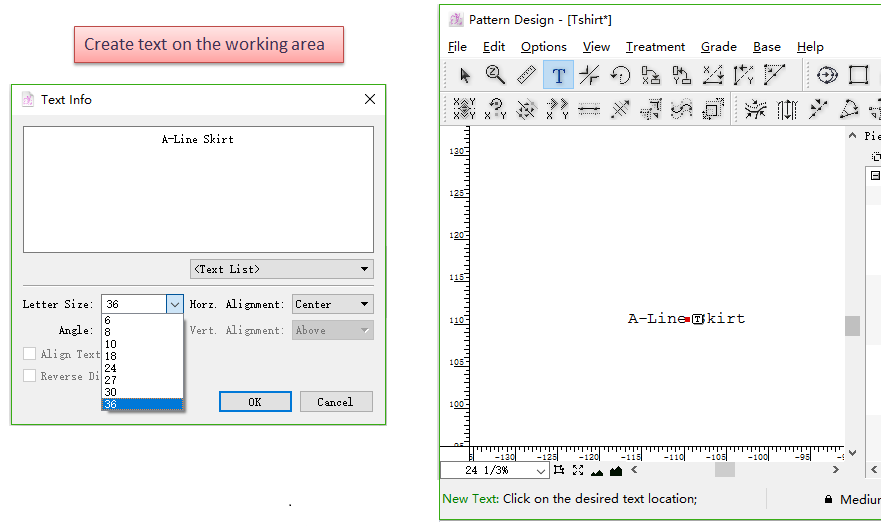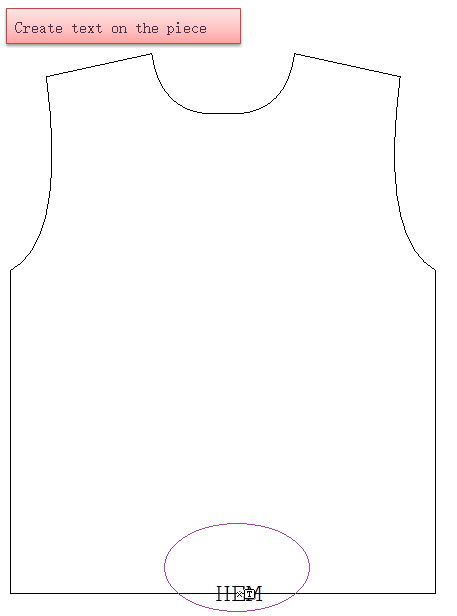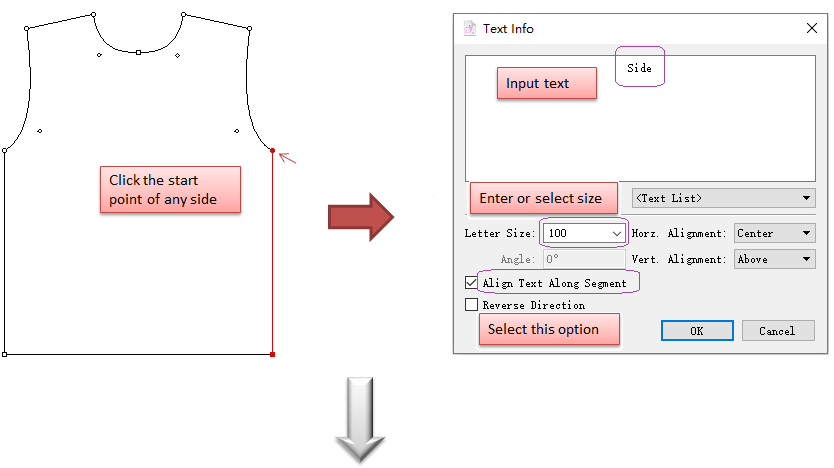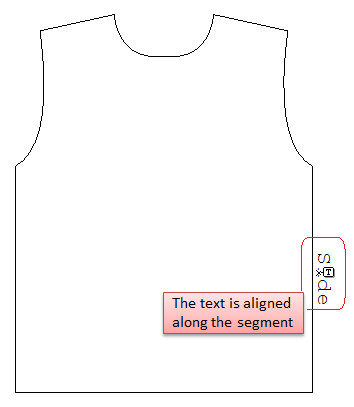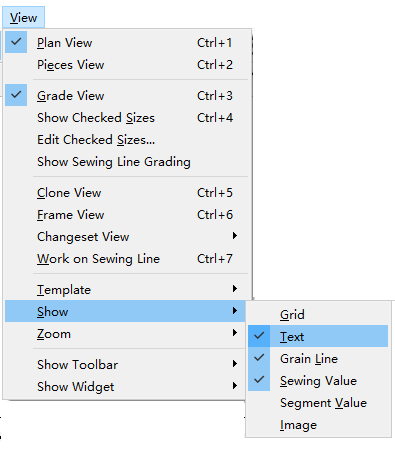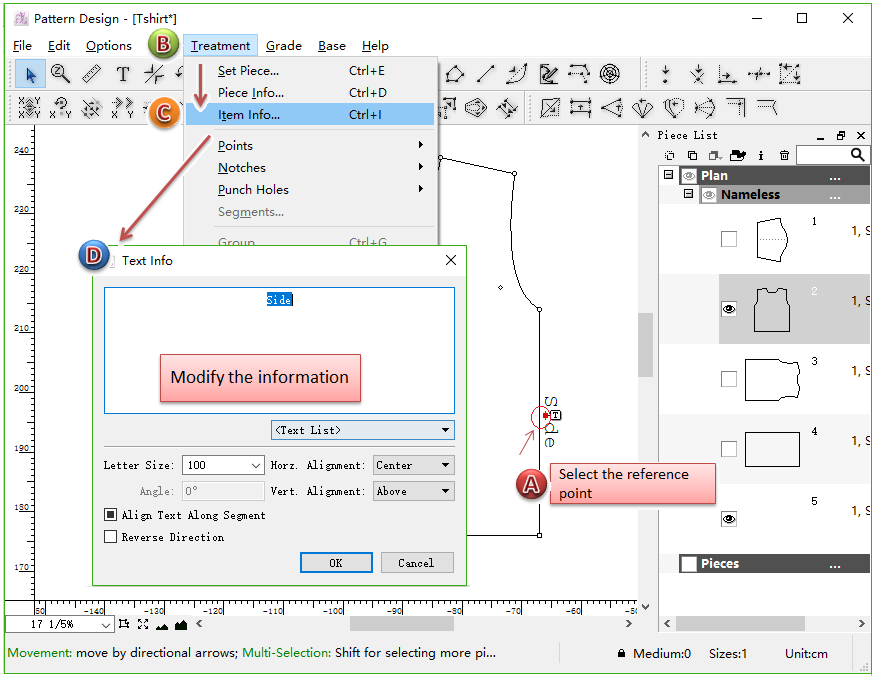Text¶
Text¶
Allow users to write notes on the selected piece or on the working area. While this information remains independent, you can group it with a Pattern Piece.
Customize letter size¶
New in V7.0:
In addition to select the letter size by pulling down the menu, users can also input the size as wish:
Input new text on working area¶
Select
tool;
Click the desired position on the working area;
Enter words, select or enter letter size, click [OK] button.
Note
Click the small “T” and hold your click to read the text.
Create new text on the piece¶
Activate the desired piece;
Select
tool;
Click the desired position on the piece (e.g., on the segment), enter text and select or enter size.
Create new text aligned along segment¶
Select the desired segment;
Select
tool;
Click any start point of the segment, enter desired words, remember to select [Align Text Along Segment] option, then select or enter desired size, click [OK] button.
Note
To see the content of the Text, you must check the text item under the menu [View] - [Show] - [Text].
Modify the text¶
Select the text reference point next to the text icon;
Select menu [Treatment] - [Item Info…];
The [Text info] dialog box appears, change the information, then click [OK] button.