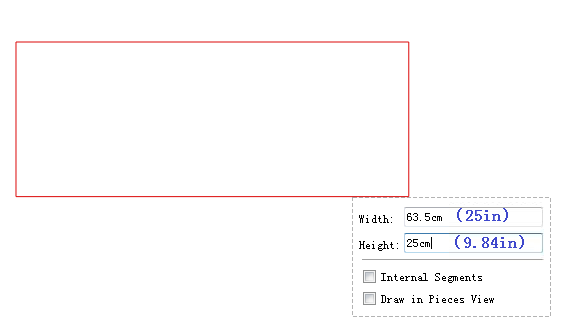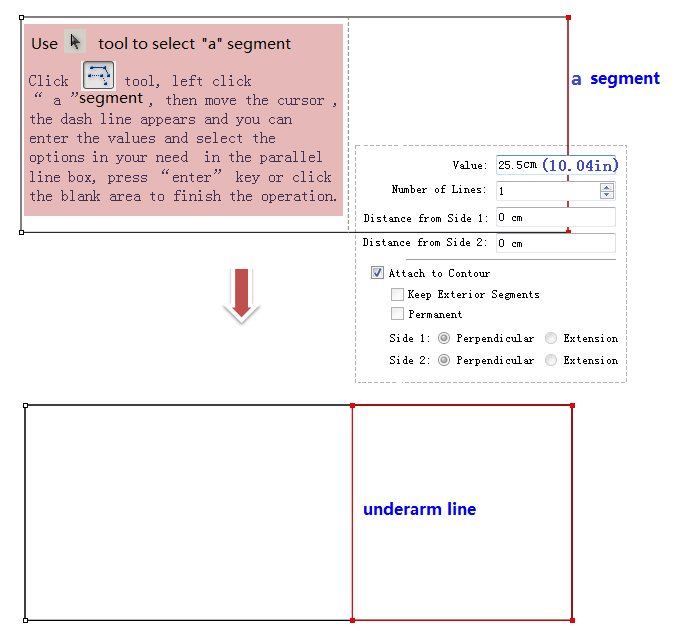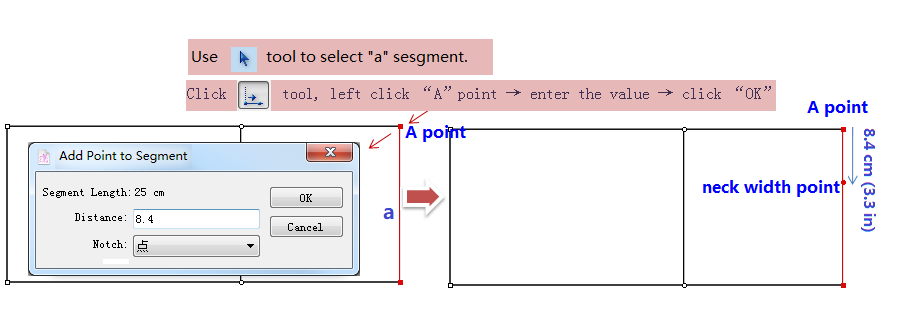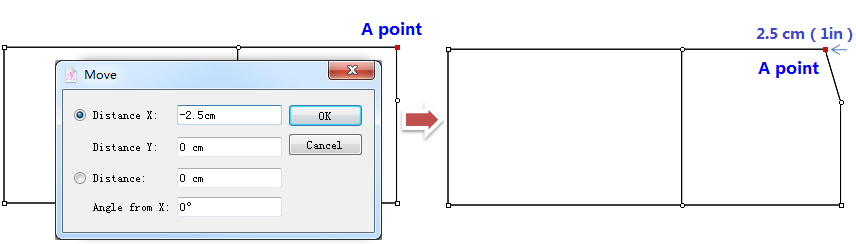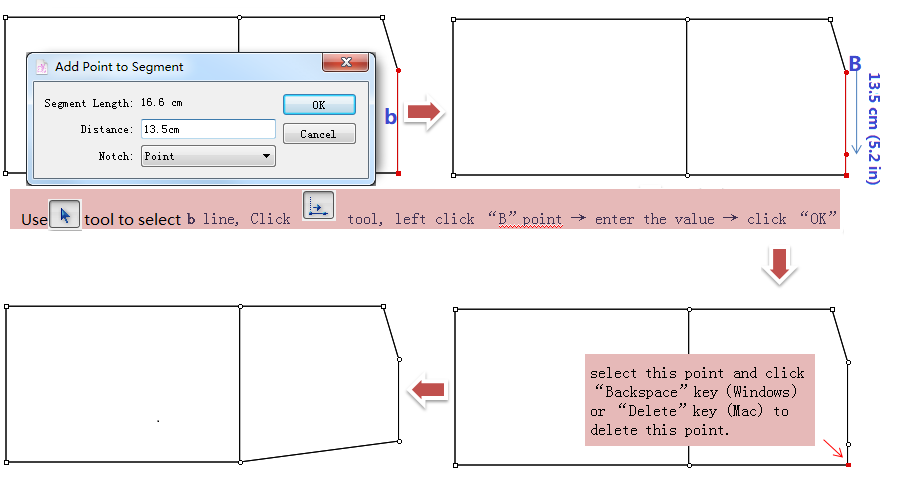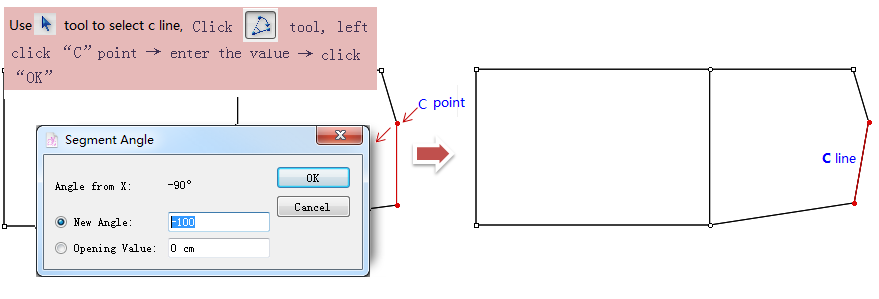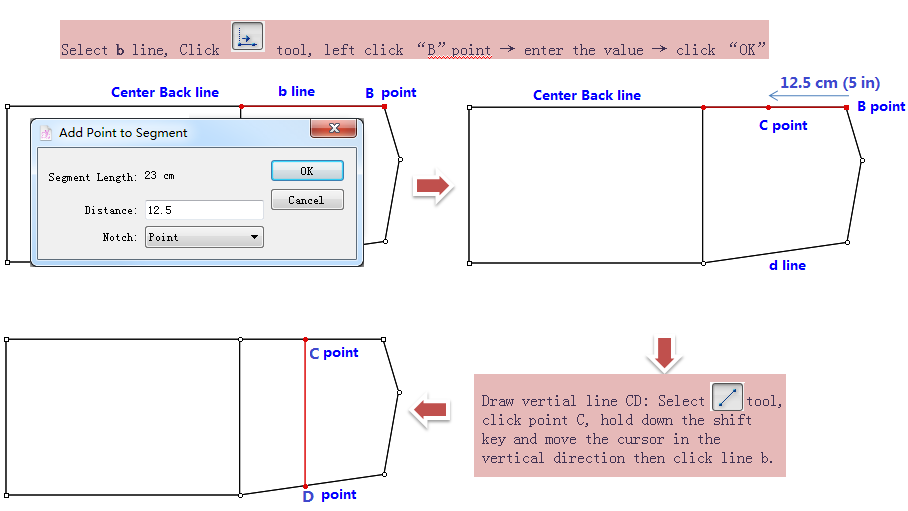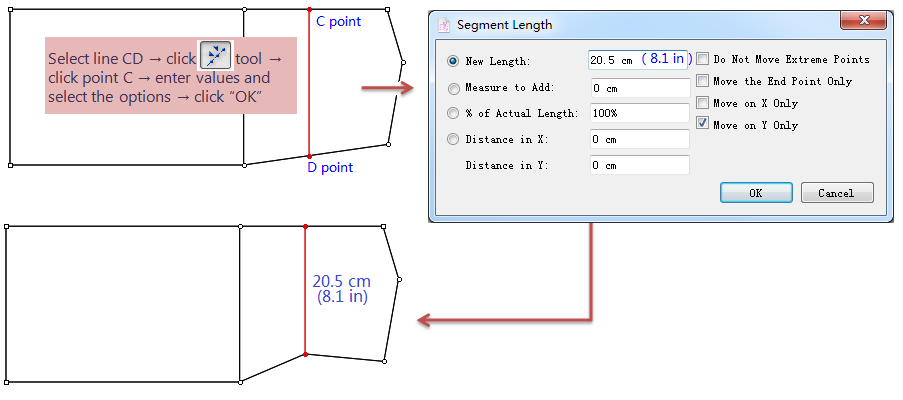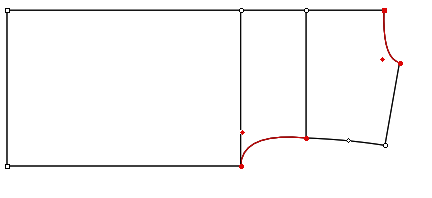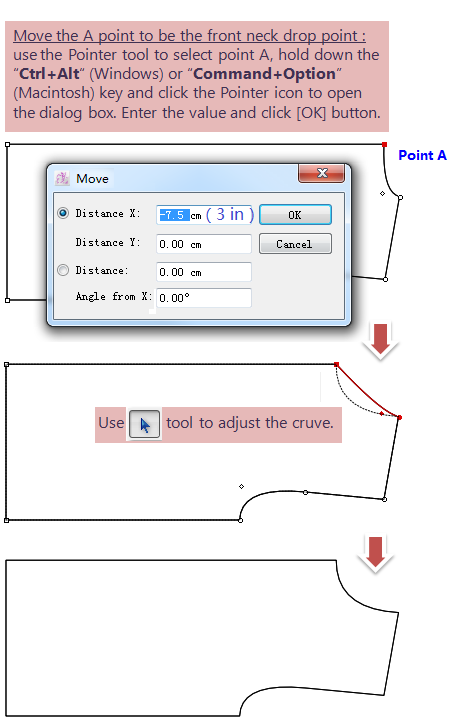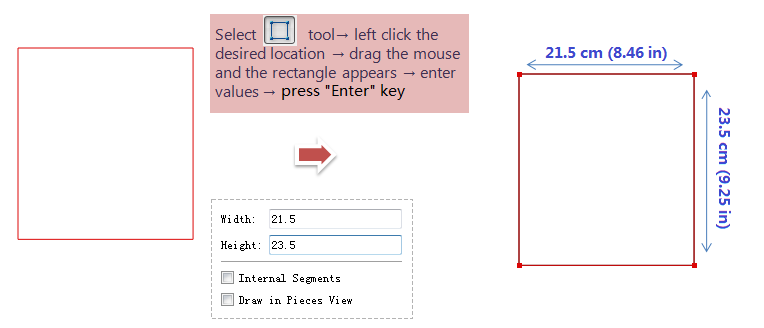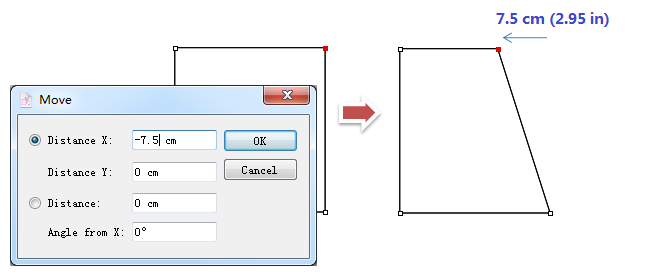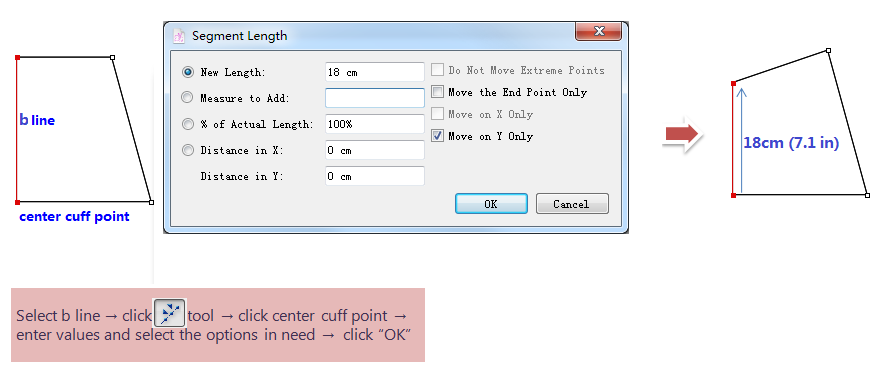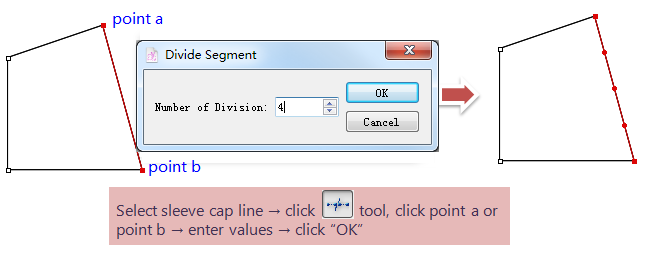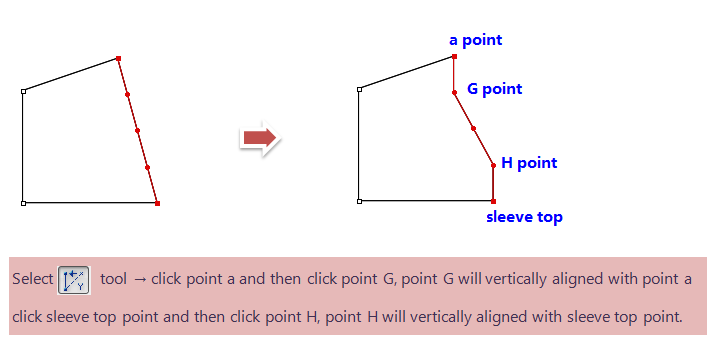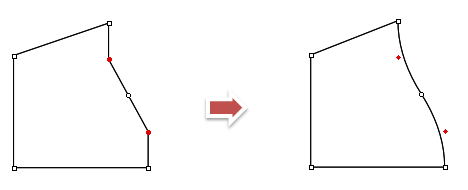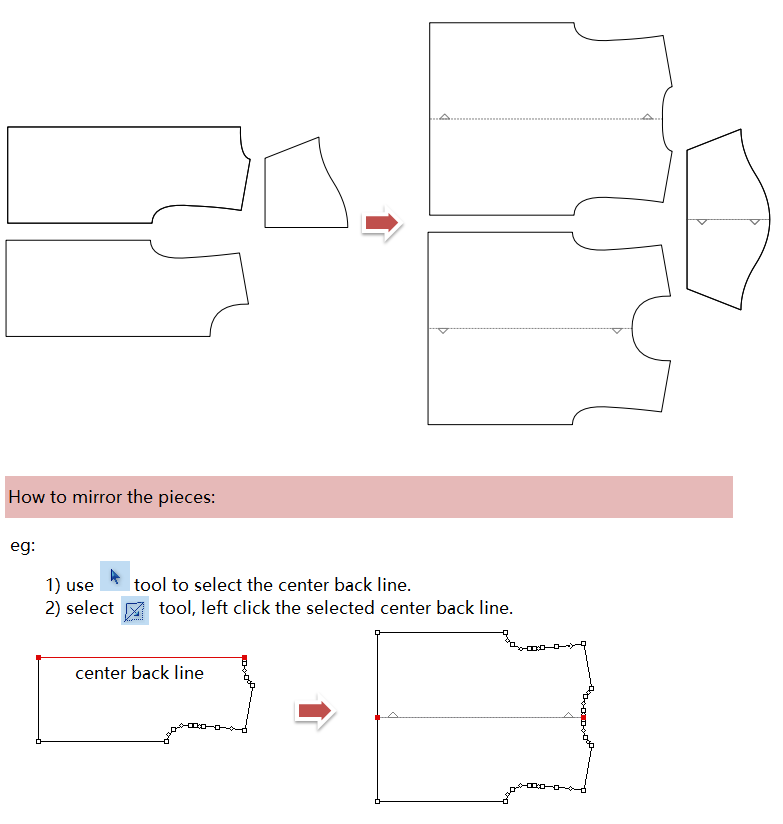BLK M.T.shirt¶
The below steps are detailed for the V7.0 version. If you are using V6.0, the steps will be slightly different.

Open Pattern Design software and create a new file, then click menu [Options]-[Preference], select the unit (in/ cm / mm) in your need.
Draw the back piece first: Select the
rectangle tool, left click desired location , drag the mouse to draw rectangle then you can view the rectangle and enter the values on your need.After you finish entered the value, you can cilck the blank position or press the “Enter” key to confirm thedrawing.
Use
parallel line tool to draw the under underarm line:
Use
Add Point to Segment tool to draw the neck width point:
Move the A point to be the back neck drop point: use the Pointer tool to select point A, hold down the Ctrl+Alt (Windows) or Command+Option (Macintosh) key and click the Pointer icon
to open the dialog box. Enter the value and click [OK] button.
Draw the shoulder line:
Use
Segment Angle tool to draw the shoulder line angle:
Draw the across back line:
Use
Curve tool to curve the neck line and armhole.
Note
If the curve is not smooth enough, pls add more points on the curve by using Add Point Tool to adjust curve.
Delete the needless guides after you finish drawing the back piece, and copy it to draw the front piece.
Note: how to copy: use
to select the back piece, press Ctrl+C (Windows) or Command+C (Mac) to copy the selected piece, then press Ctrl+V (Windows) or Command+V to paste the piece.
Draw sleeve. Use
Rectangle tool to draw a rectangle first:
Use Pointer tool to move point E to set the sleeve top.
Click
Pointer tool, select point E, press and hold down the Ctrl+Alt (Windows) or Command+Option (Macintosh) key and then click the Pointer icon to open the dialog box. Enter the value and click [OK] button.
Use
Segment Length tool to make the cuff width.
Use
Divide Segment tool to divide the sleeve top line into 4 parts:
Use
Align Two Point in Y tool to align piont G to point g, align point H to point h:
Turn point G and H to control point: select the points and then click [Treatment] - [Points] - [Control]
When you finish the above steps you can use
Segment Sync and
Walking Piece tool to check the patttern.
Finally use
Mirror tool to unfold the pieces into complete pieces.